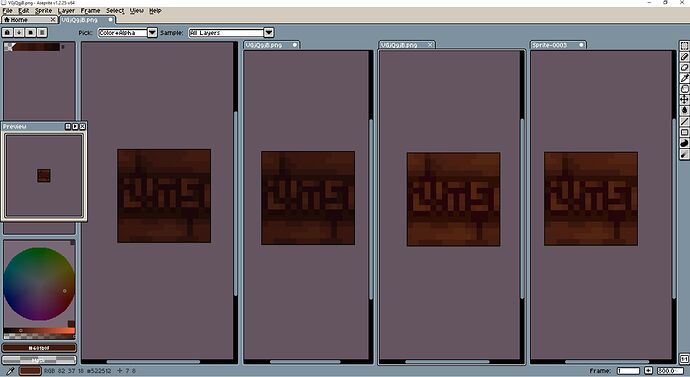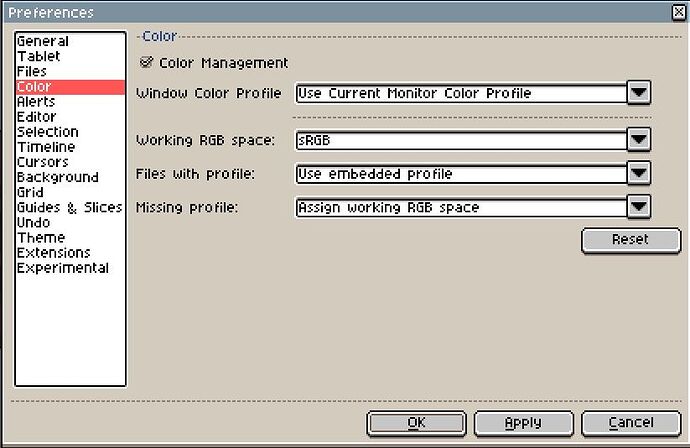hi, your issue actually is related to profiles.
- when i export (both export and save as) png i get same colours (dark).
- when i look in xnview at info of the png you provided (the bright one) its size is 1405 bytes while the files i exported are 395 bytes only. (i also tried to switch off color management in aseprite and exported file is 382 bytes - yet still looks dark.) your png is more than three times larger.
- xnview also shows info that your image contains profile “Generic RGB profile”
- when i check the values in your png file and my exported png files, they are same even though the images look different. when i copy the layer of one image to another, the brightness changes, but not values.
- xnview allows me to switch on and off icc profiles - brightness of your image changes when i switch it on. when it’s off, it looks exactly as the files i’ve exported and your aseprite.
it is not enough to just switch off color management, the icc profile embedded in file will be respected when you copy paste file - that’s why you get different rgb values.
if you open the image you provided after you set your color management profile on and “files with profile” to “don’t handle color” you should see the colours same as you have them in your aseprite source file.
here’s a screen shot of:
file opened with color management off,
file opened with color management on - don’t handle color,
file opened with color management on - use embedded profile,
file copy pasted from xnview with color management on
only the very last image gives me colour #522512 at the position 7,8 - first three show value #401b0f at that position.
now, i have to admit i don’t understand icc profiles well enough to explain further, i can only provide the settings which work for me in the sense that what i export looks same in both aseprite and viewer or browser: