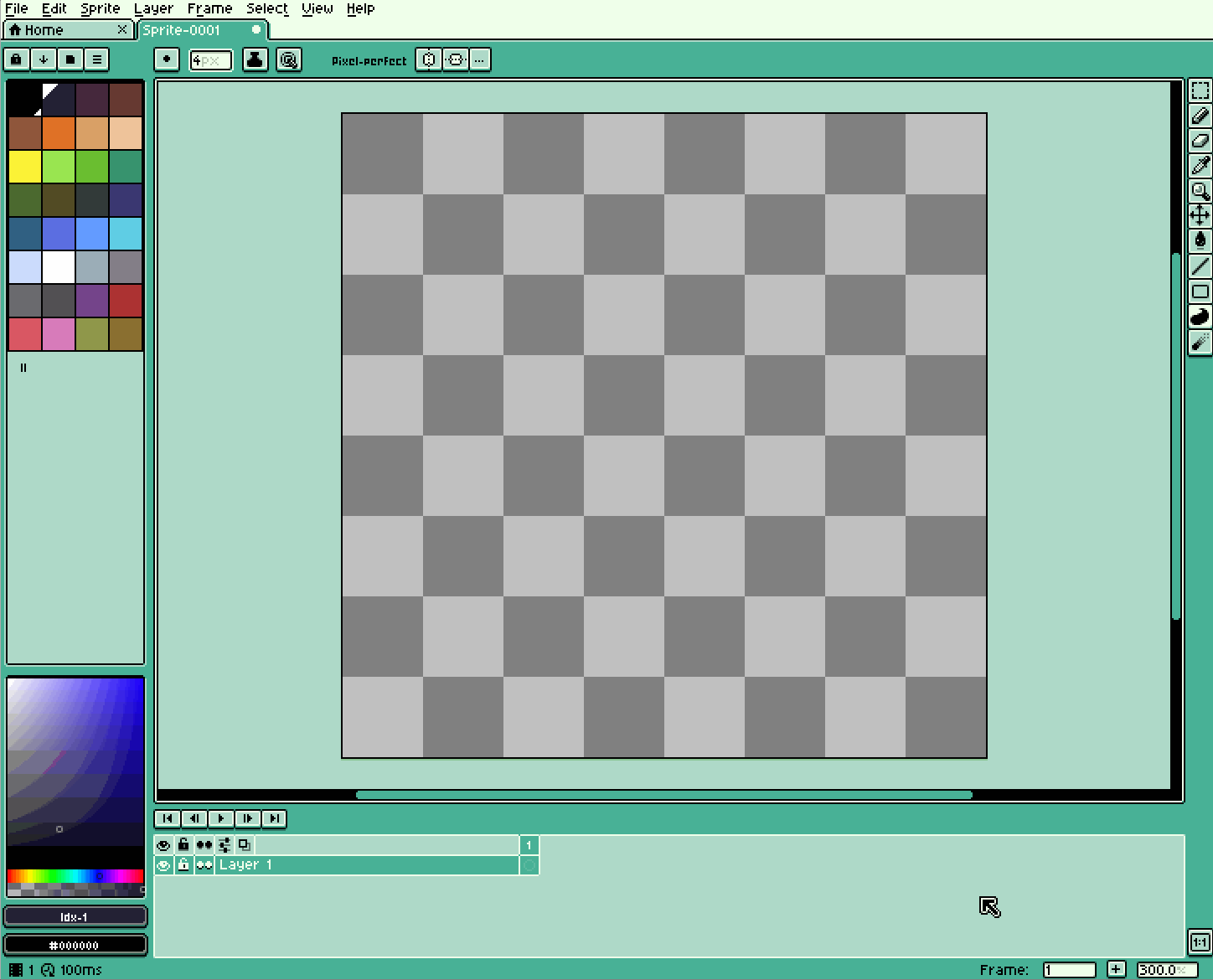I LOVE using the contour tool for creating in Aseprite for almost everything. It’s a perfect way to get filled shapes and just build on forms with color ultra fast. However when it comes to erasing anything, it’s always painfully slow because the fastest means to do so is to use the lasso tool, lift my hand from the default position on the keyboard, feel for the delete key, press and return back to default. It’s also difficult to tell if the lasso has selected everything that needed erasing because of the moving dashed line and bounding box.
Using an eraser means scaling the eraser for whatever I need at the time which means I have to tab out from full screen, find the eraser setting drag the pixel bar, erase… get back to drawing and if I need to erase again – same steps all over again, ad infinitum.
With a contour tool for erasing, it’s a matter of setting a shortcut once then cut out my intended shape and done every time.
This would save a tremendous amount of time. If there’s already a feature that takes advantage of the Contour Tool and doesn’t require creating a zero-alpha color on the palette (I’m using Indexed Color, can’t use a palette color for simulated erasing) I’d appreciate hearing about it. Thank you!