16x16 image, 3 colors. Selecting it/copy/pasting into Paint.NET changes the colors of the image by a very slight margin, to make them darker, if that has any significance. Doing the same action from PS to .NET does not have the same effect.
Saving the image in ASE and then opening in .NET has no issue - colors are fine. Have tried all of the different color profile options and settings in Color Mode.
Pasting from .NET into ASE does not seem to change the colors in the same way - in fact, it seems that the only point at which the colors are changed is when they’re placed down in .NET.
Colors will eventually scale to black darkness if repeated copy/paste.
Not sure if I’m doing something wrong but damn if it ain’t frustrating.
This is probably a color profile issue. When files are saved, they contain the color profile and P.N reads that in, but when you just copy+paste, there’s no color profile data so P.N takes a guess (probably sRGB, but I don’t know).
Try playing with the Color settings in Preferences > Color. Perhaps setting the Window Color Profile to sRGB will resolve the issue.
Edit: Setting your color profile in P.N to monitor RGB (or whatever you have it set in Aseprite) should also work. The main thing is they should match if you want the colours to match.
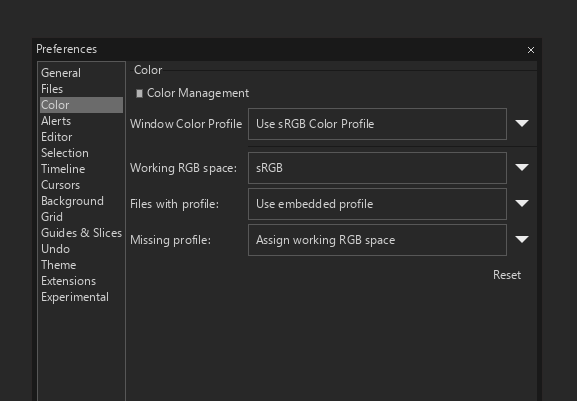
These settings seem to have no effect, and I’ve tried with the bottom two set to “don’t apply”. I’ve also tried with all the options of the above two categories, though there may have been a combination I missed.
I edited my post above. The default color profiles in P.N and Aseprite should match if you want the colours to match. If this change isn’t working, that means P.N is probably assigning some other color profile by default, and that’s something on P.N’s side, so you’ll need to mess with its settings.