I was wondering how exactly I can delete some frames from only a specific layer, without affecting and deleting the frames for the layer below. I want to do this because I’ve created a walking animation for my sprite, but I made to many frames and my animation is originally 3 frames for walking. I’d like to remove the frames in order for the animation to finish after the animation is done, instead, I have extra frames that are just my idle sprite after the walking animation is done which is taking time between the loop. I’m also having the issue when I try and delete a specific frame, it deletes the last frame in the animation instead of the one I’ve right-clicked on. It would be greatly appreciated if someone can help me out, as I’m new to this program and Youtube isn’t helping me out.
The dot where the frame and the layer intersects, also known as a cel, is where the image information is stored. Just click it and delete it and it will delete the information that is on that layer in that frame.
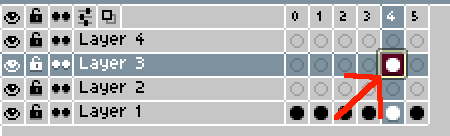
If you delete a frame it might look like it’s deleting the last frame since it has to renumber them all. So unless you’re sure you are losing the wrong part of the animation it should be fine.
Let me know if I didn’t quite understand your problem correctly. It can be hard without seeing sometimes.
I’ve deleted the cell but that still makes the animation longer. The animation gets finished and the other few seconds when hitting play on the layer it continues the animation with nothing, which hasn’t fixed my problem. I want to delete specific frames, in order to make the animation only 3 frames since my animation alone is suppose to be 3 frames, but I accidentally added more than 3.
EDIT: Still hasn’t been answered.
It sounds like you want to remove the frames. You can do that by pressing Alt+C when the frames are selected. This will shorten your animation.