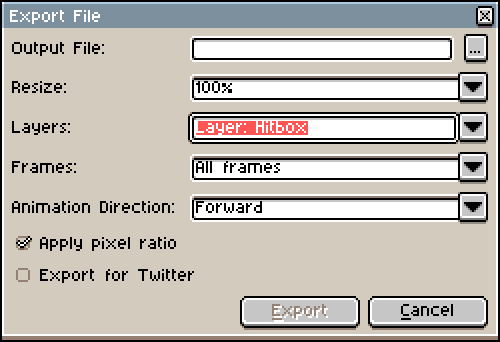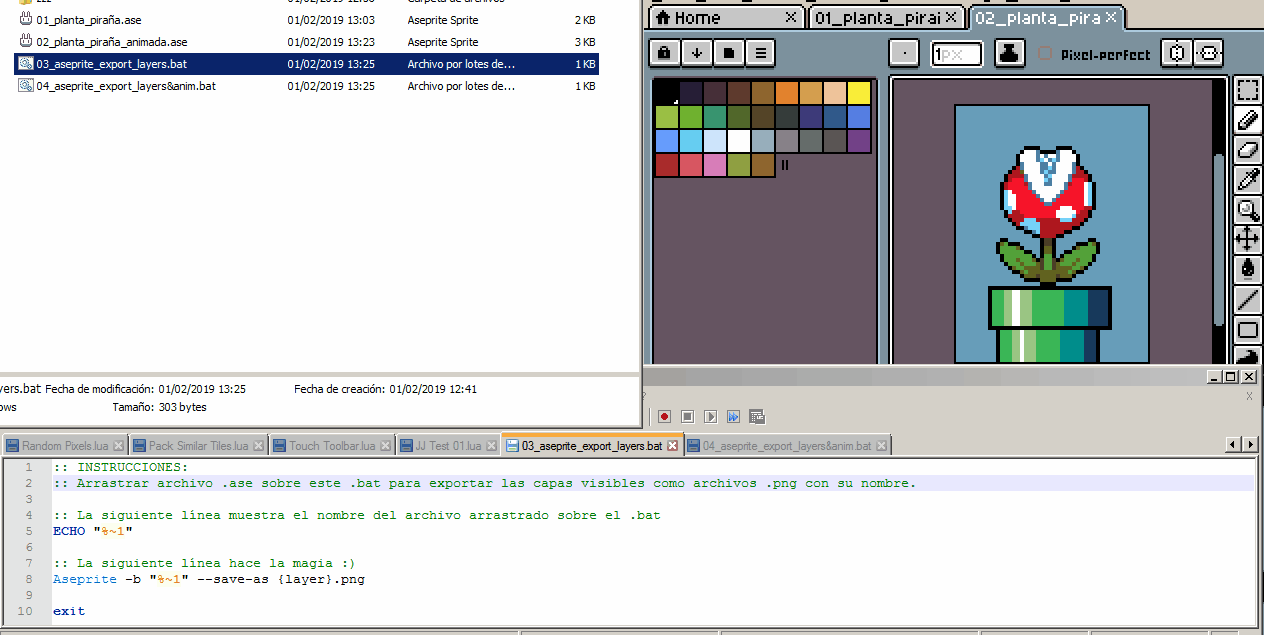SynthED
January 30, 2019, 12:41pm
1
Hello, I would like to suggest the addition of the option to export each layer as an individual frame.
That is, I have a file with 4 layers and without frames, when exporting I want to export each layer in a PNG file individually.
I think that is not possible at the moment, at least not in version 1.2.9.
Hola, me gustaría sugerir la adición de la opción de exportar cada capa como un frame individual.
Es decir, tengo un archivo con 4 capas y sin frames, a la hora de exportar quiero exportar cada capa en un archivo PNG de forma individual.
Creo que eso no es posible actualmente, al menos no en la versión 1.2.9.
You can perform the export multiple times, selecting each layer one by one in the “Layers” dropdown:
I agree that it would be nice to do this automatically though, perhaps with “Visible layers as separate files” and “Selected layers as separate files” options in the Layers dropdown, since this feature is only relevant to those.
There is two easy ways to do this, but you need to have aseprite.exe added to Windows path so you can use it from any folder.
You can use this from the command line:
Aseprite -b “name_of_your_sprite.ase” --save-as {layer}.png
Or if you don’t like the command line you can create a .bat file (you can name it “export_layers.bat” for example) with this content:
Aseprite -b “%~1” --save-as {layer}.png
And then drag & drop your .ase file into the .bat file.
Any of those 2 methods will export the visible layers from your .ase file as .png files, giving them the same names that you gave to the layers.
Hay dos formas sencillas de hacerlo, pero necesitas tener aseprite.exe agregado a la ruta de Windows para poder usarlo desde cualquier carpeta.
Puedes usar esto desde la línea de comandos:
Aseprite -b “nombre_de_tu_sprite.ase” --save-as {layer}.png
O si no te gusta la línea de comandos, puedes crear un archivo .bat (puedes llamarlo “exportar_capas.bat” por ejemplo) con este contenido:
Aseprite -b “%~1” --save-as {layer}.png
Y luego arrastra y suelta tu archivo .ase sobre el archivo .bat.
Cualquiera de esos 2 métodos exportará las capas visibles de tu archivo .ase como archivos .png, dándoles los mismos nombres que le diste a las capas.
3 Likes
SynthED
February 1, 2019, 10:30am
4
Thanks, I’ll try that.
Gracias, probaré eso.
Yes, in the same folder.
Also, if you want to export layers AND frames you can use this line:
Aseprite -b “%~1” --save-as {layer}_{frame01}.png
You can see both processes here:
And you can download the scripts and example files here: Aseprite Commandline Scripts - Google Drive
Sí, en la misma carpeta.
Además, si quieres exportar capas Y fotogramas, puedes utilizar esta línea:
Aseprite -b “%~1” --save-as {layer}_{frame01}.png
Puedes ver ambos procesos aquí:
Y puedes descargar los scripts y los archivos de ejemplo aquí: Aseprite Commandline Scripts - Google Drive
1 Like