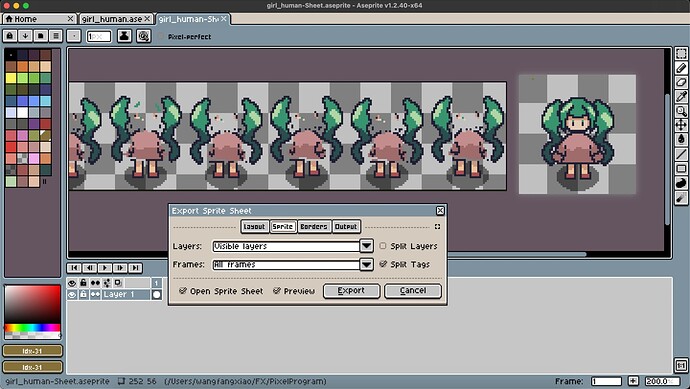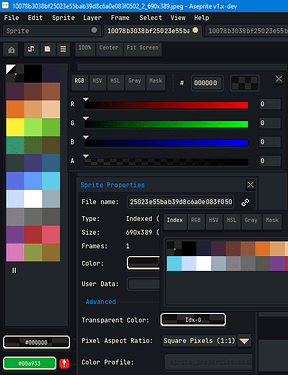Hello, here is my exported png, why the color is incomplete somewhere?
Is there something wrong with the palette or some settings?
How can I do for this problem?
I look forward to your reply.
Thanks very much!
Hi @wfx0408,
Here’s what I’d try:
Add clear black (Red: 0, Green: 0, Blue: 0, Alpha: 0) to your palette if it’s not already there. I’m assuming that you know how to do this already, since your palette looks like a customized Dawnbringer-32.
Move this clear black to index 0 of your palette. You can do this by clicking on the color swatch in the palette, then hovering the mouse over the border around the swatch, then clicking and dragging until the color is placed. The status bar on the bottom of Aseprite will show you each color’s index as you hover over a swatch.
If you know how to lock and unlock your palette, that can simplify the process.
Remove all other colors with zero alpha from your palette. Looks like it has one, maybe two, of these. You can remove a color by pressing the delete key on the keyboard.
Don’t assume that any two colors with zero alpha will be treated as equal. For example, clear red (Red: 255, Green: 0, Blue: 0, Alpha: 0) may look the same to you as clear green (Red: 0, Green: 255, Blue: 0, Alpha: 0). In some cases, software may treat them as the same; in other cases, as different.
An indexed sprite’s transparent color is shown by a dot at the center of the color swatch in the palette. In the image you posted, it is currently a white dot at index 0 over opaque black (Red: 0, Green: 0, Blue: 0, Alpha: 255). Make sure that this dot stays at index 0 even after you’ve changed the color.
If you need to change the sprite’s transparent color, go to the menu bar at the top of Aseprite. Select Sprite > Properties. A dialog will appear. Under the Advanced section, click on the button labeled Transparent Color.
If at any point the colors on the sprite canvas get messed up, a Remap button should appear beneath the palette. Press the Remap button. The colors should be fixed and the Remap button should disappear. Alternatively, convert the sprite to RGB Color mode, change the palette, then convert back to Indexed. To change color mode, go to Sprite > Color Mode > RGB Color.
[Edit: If you created an animation by importing multiple indexed images as a sequence, that may be a separate complication.]
Cheers,
Jeremy
Hi,Jeremy.
Thanks so much!
The problem is solved perfectly!
I appreciate your patient answer,you help me a lot.
Wish you happy today!