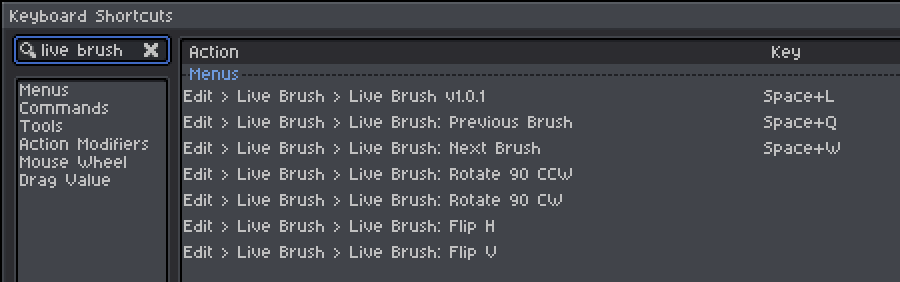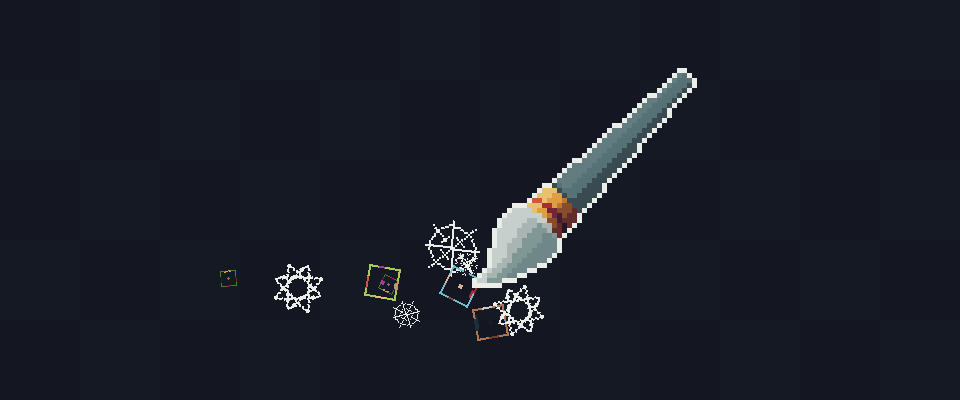
Live Brush: A Custom Brush Manager for Aseprite - Download 
Live Brush is an Aseprite extension that supercharges your custom brush workflow by allowing you to:
- Save multiple custom brushes into organized brush sets.
- Easily switch between brushes with a single click.
- Adjust brush properties on the fly, including size, rotation, and flipping.
- Add variety with randomized transformations for creative freedom!
 Key Features
Key Features
 Flexible Brush Set Creation
Flexible Brush Set Creation
Create brush sets in three intuitive ways:
- Grid Tiles: Select an area and divide it into grid-sized brushes, perfect for tilesets.
- Separate Selections: Create brushes from multiple distinct selections on your canvas.
- Selected Cels: Select a range of cels in the timeline to define brushes based on your animation frames.
 Rotated Set Creation
Rotated Set Creation
Easily create rotated sets for your artwork:
- Grid Tiles: Divide a selected area into grid-based rotated sets, ideal for tilesets.
- Separate Selections: Generate rotated sets from multiple distinct selections on your canvas.
- Selected Cels: Rotate images across a range of cels in the timeline, perfect for animation frames.
Use these rotated sets as pre-configured brush sets for seamless workflows!
 Transformations
Transformations
- Manual adjustments: Modify size, rotation, and flipping.
- Randomization: Add randomness to transformations for dynamic and unique results.
 Brush Transition Options
Brush Transition Options
Keep your workflow dynamic with multiple transition modes:
- Static: No transition, fixed on the first brush.
- Forward: Loop through brushes sequentially.
- Reverse: Loop through brushes in reverse order.
- Ping-Pong: Cycle forward and backward.
- Random: Randomly picked brush from the set.
When in Static mode, you can use a hotkey to switch to the next or previous brush.
Create Brush Set from Grid Tiles:
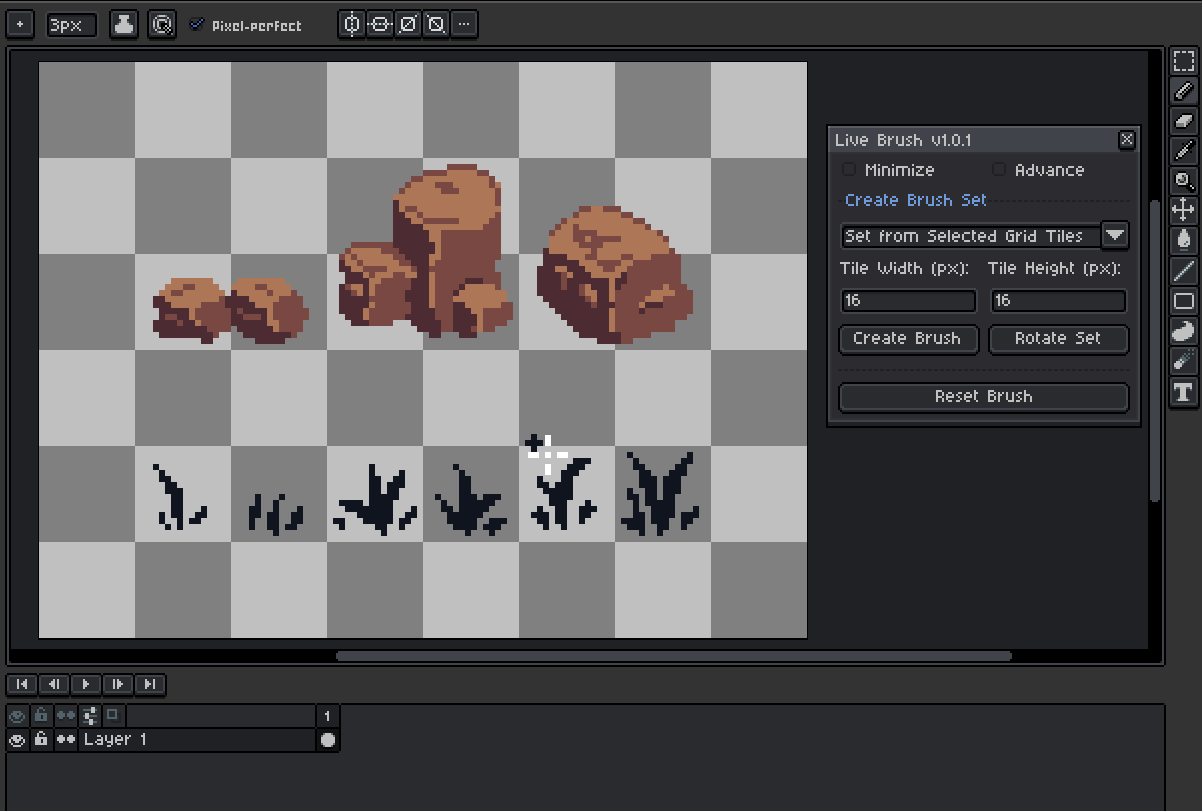
Create Brush Set from Separate Selections:
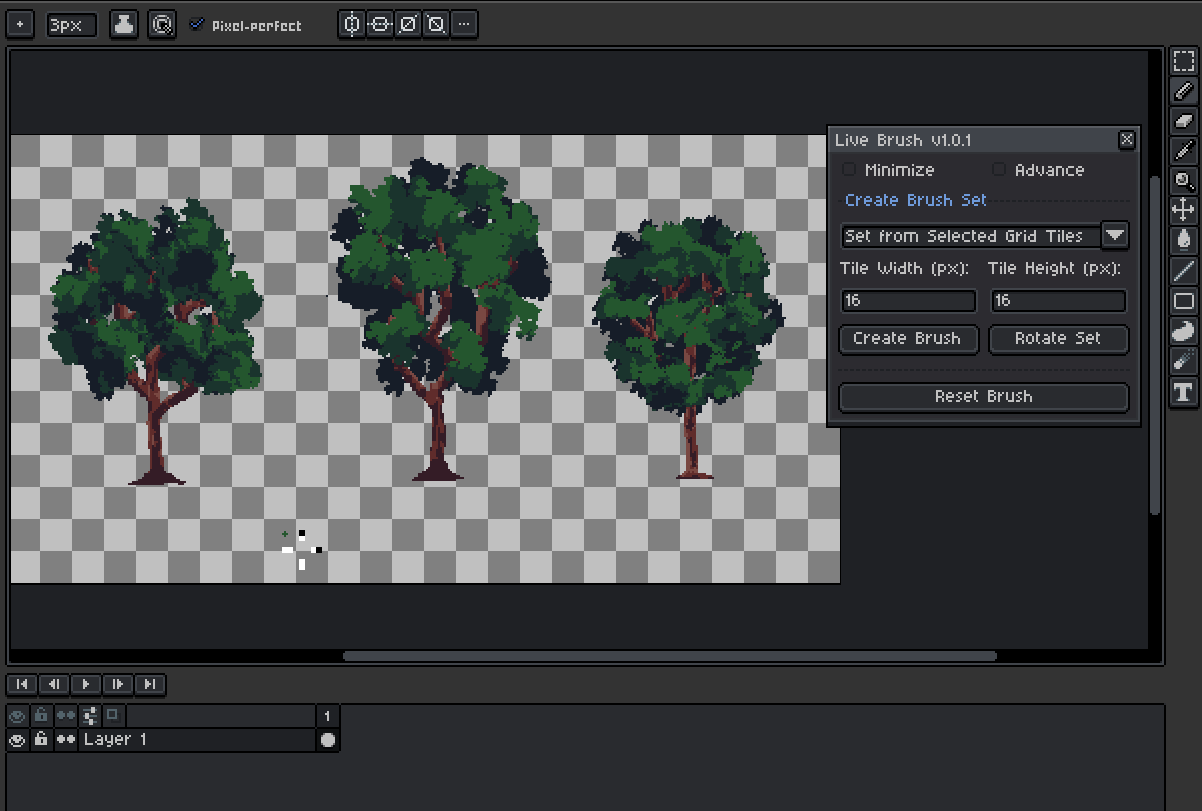
Create Brush Set from Selected Cels:
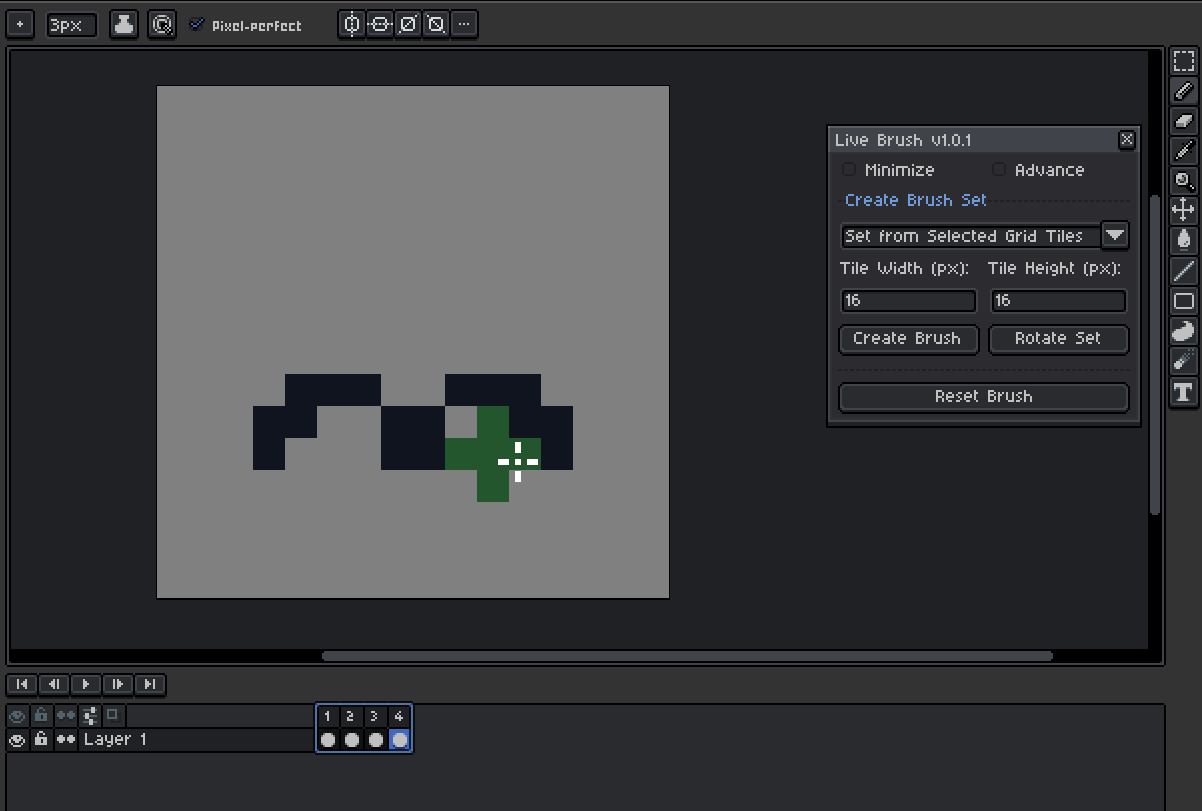
Create Rotated Set from Grid Tiles:
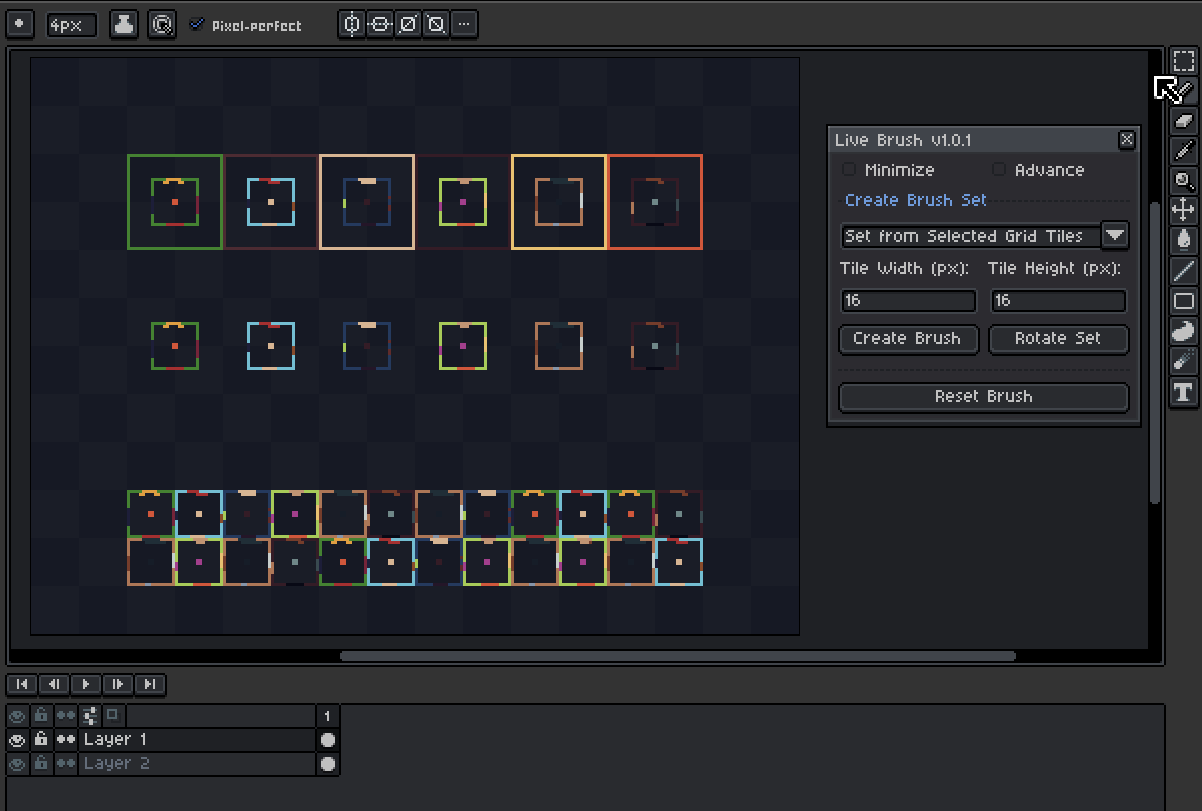
Create Rotated Set from Separate Selections:
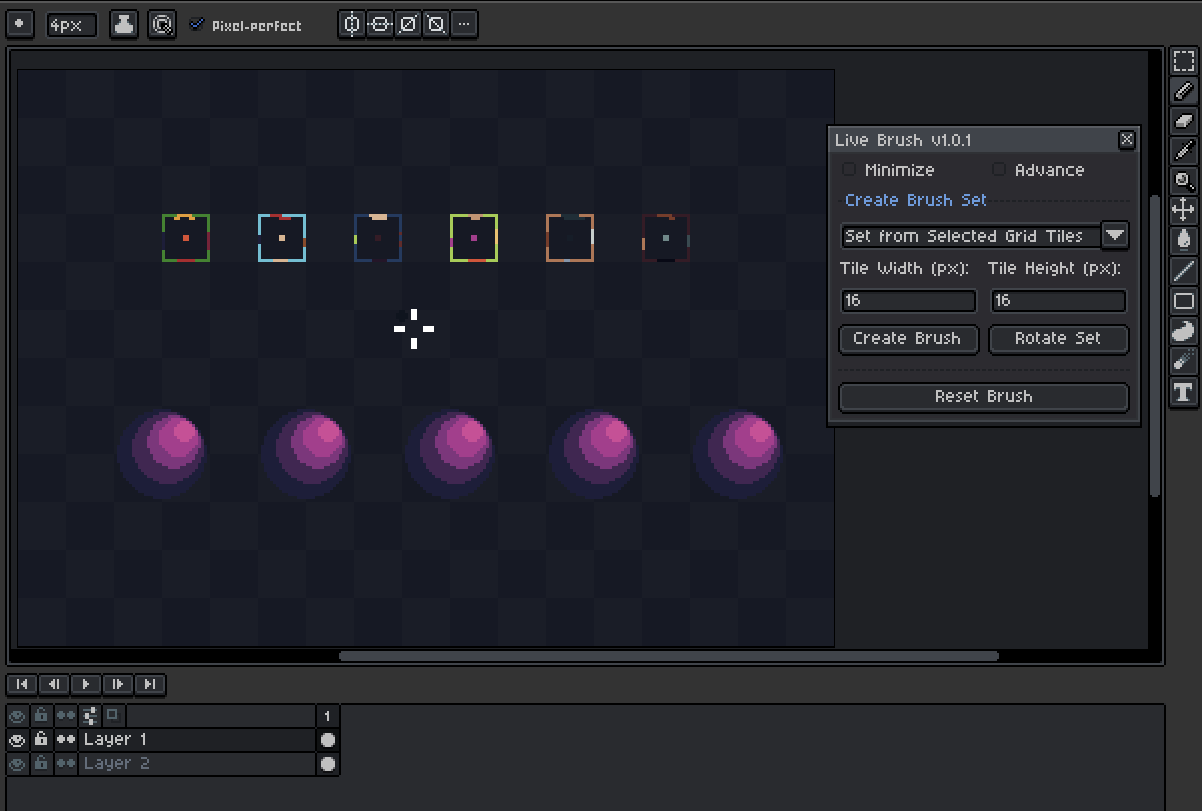
Create Rotated Set from Selected Cels:
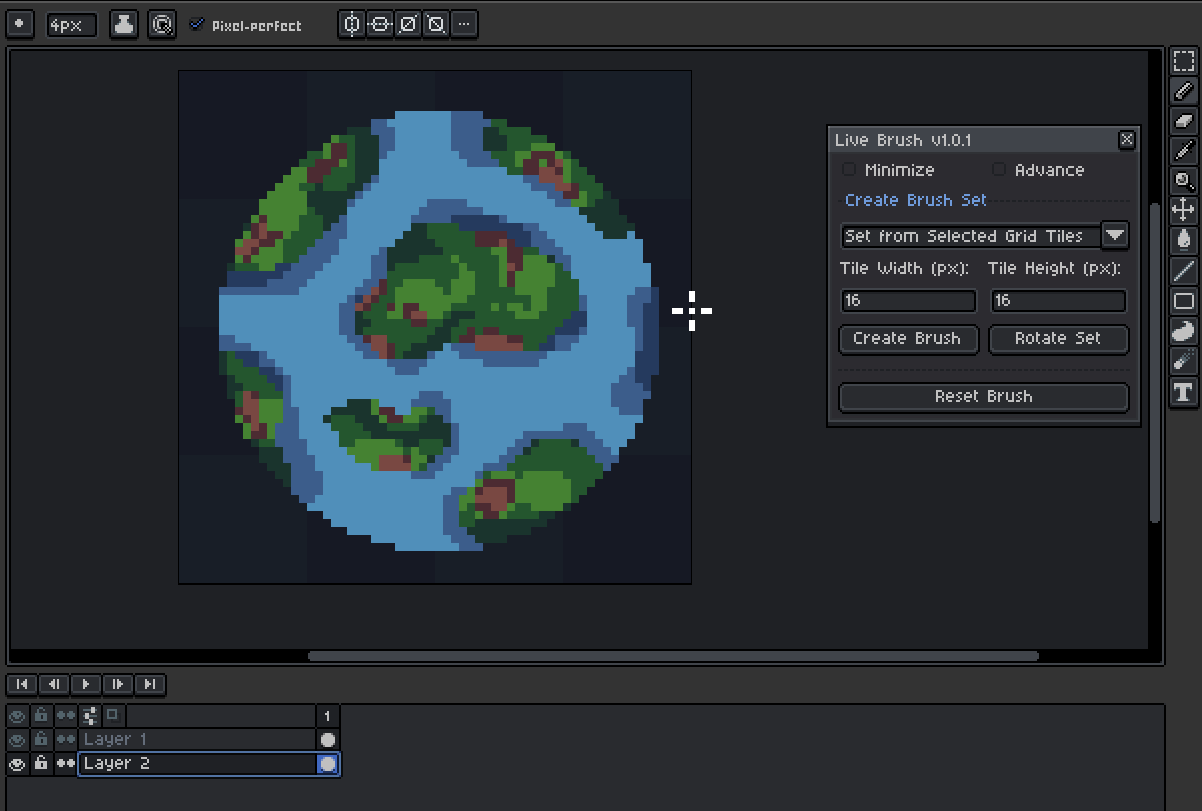
Transformations:
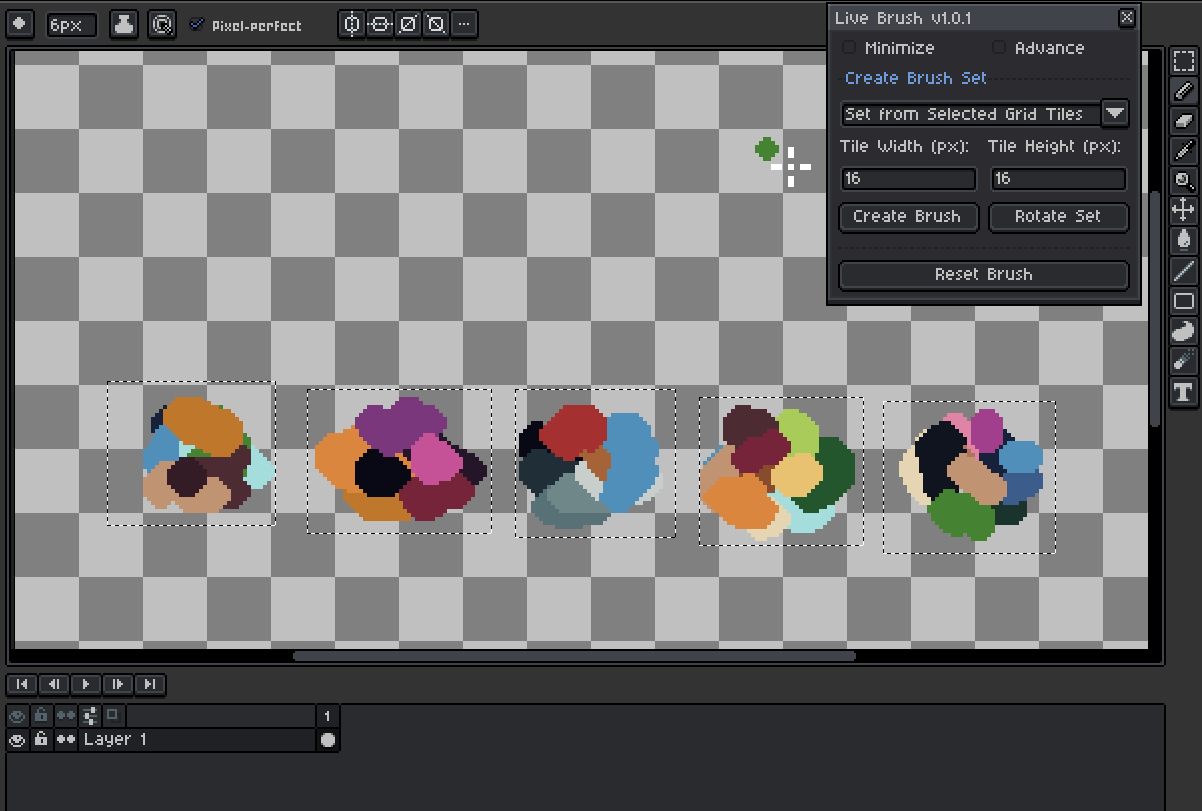
How to Use
- Open Live Brush: Navigate to Edit > Live Brush in the top menu.
- Create a Brush Set: Select your preferred method—grid tiles, separate selections, or selected cels.
- Customize Your Brushes: Adjust size, rotation, flipping, or enable randomization.
- Start Drawing: Use your saved brushes on any active sprite file as long as the dialog is open and watch your workflow come to life!