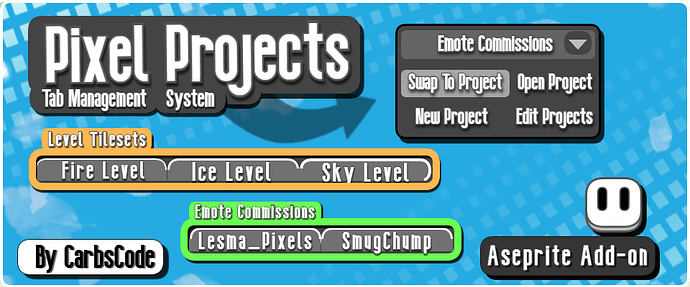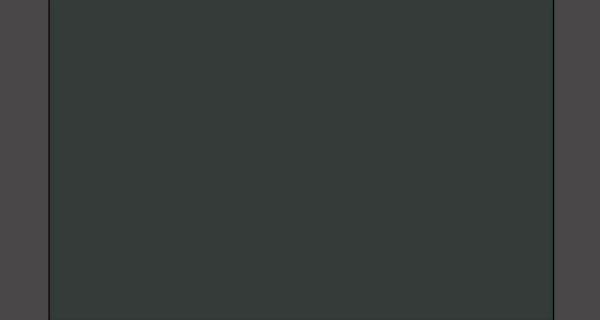Download Link: Pixel Projects by CarbsCode
Announcement Video: https://youtu.be/TWHI3U6Sthw
Full Overview & How To Use Video: https://youtu.be/W68zAYXskmQ
Pixel Projects is a tab management extension with which you can save, load and swap between groups of files which we’re calling projects.
This tool was requested Lesma_Pixels and I was delighted to work with her on this one, be sure to check out her art as well as her live stream over on twitch.
Once you have Pixel Projects Installed you will find a new menu option called “Open Project…” under the File menu.
A Note About Custom Settings:
Please note:
[Allow Read Access] and [Allow Write Access] to saved_settings.json is required to save the projects lists, This is part of a custom save system Carbs has put together to ensure more reliable and instant saving/loading of settings.
It is recommended to click “Don’t show this specific alert again for this script” when prompted so that the alert is not shown each time you save and load.
If “Stop Script” is pressed to the tool will BREAK Aseprite will need to be restarted before being able to use again so just keep this in mind.
Features:
Create A Project From Open Files
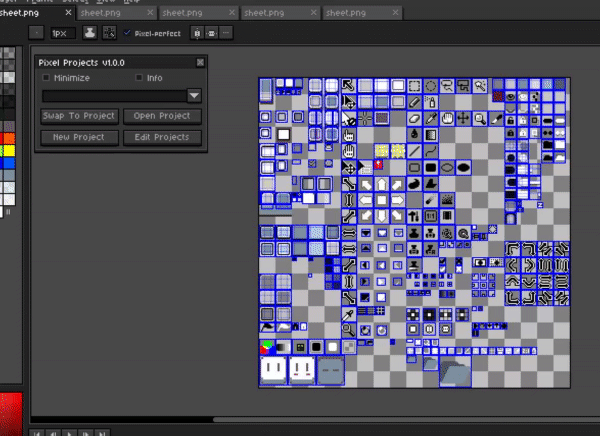
Clicking on “New Project”, entering a name and pressing “Create Project” will save the current file path for each file / tab that is open in the main Aseprite window. (Where home is usually located)
You will notice that your project name as been added to the drop down list and saved.
Note: The list is always displayed in alphabetical order helpful for grouping of projects by prefixing them with terms such as “Active” or “On Hold”.
Quickly Swap to Another Project
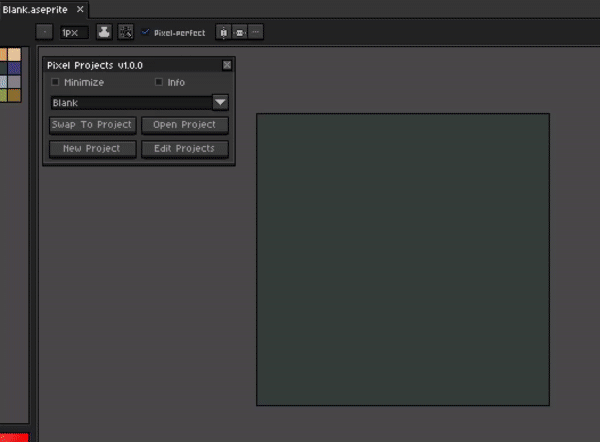
Clicking on “Swap Project” will close any tabs in the main window and load all files for the selected project.
Open Additional Projects
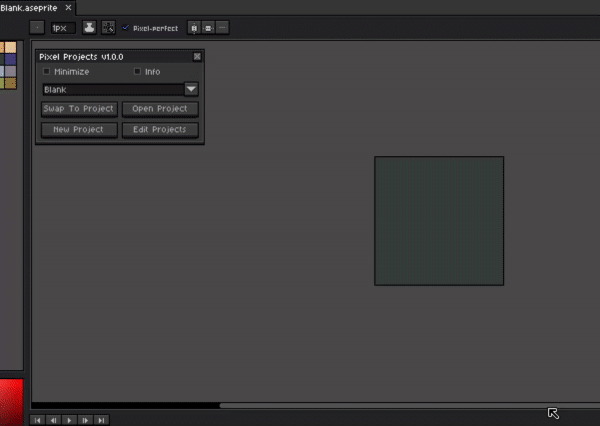
Clicking on “Open Project” will keep your current files open and open additional projects files as well.
Editing Projects Files / Tabs List
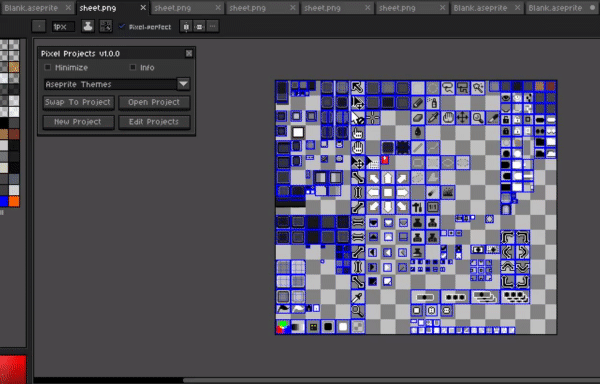
A projects file list can be updated in the Edit Projects menu. Here you can select the project you would like to update from the dropdown. Pressing update will replace the projects file list with the currently open files / tabs from the main window, this is not include any sub windows you have open. Pressing update + close will update the file list and close the open files.
Viewing A Projects Files / File Paths
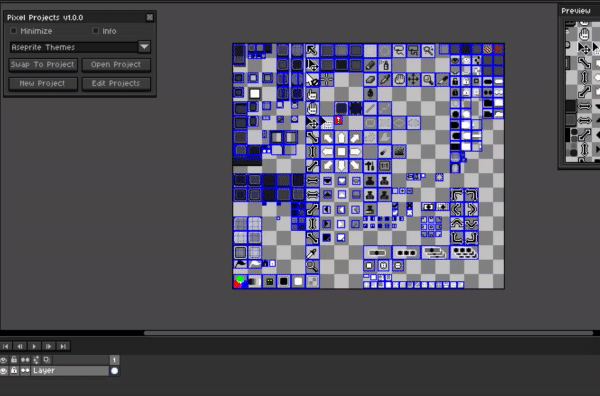
There is a toggle to show files included in the selected project, by default this shows just the file name and extension but you can also toggle the full file path as well.
Rename Projects
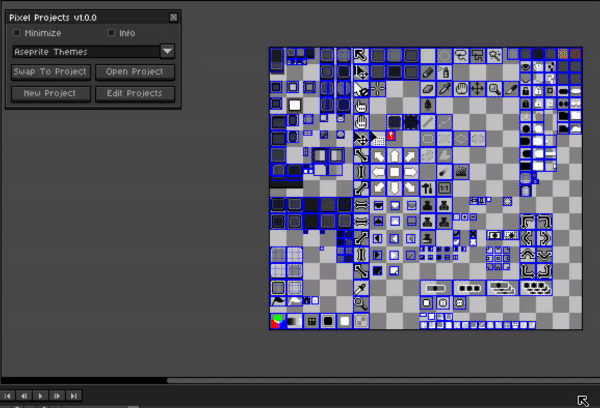
A project can be renamed by selecting it from the dropdown and toggling rename project option in the edit projects menu. This name must be a unique name.
Remove Projects

A project can be removed from the project list by selecting it from the dropdown list and pressing “Remove Project”. Note: This only removes the file list and does not remove or modify any files from you computer.
Persistent Data Between Sessions
All of the projects created will be saved even when Aseprite is closed and then reopened. This means you can create, manage and load projects and keep them for multiple sessions.
Again it should be noted that this tool does not modify your files, it simply keeps a list of your files locations. This means if a file’s path gets changed the tool may not be able to find it when loading your project and it’s location should be updated by opening the file and updating the project.
Download Link: Pixel Projects by CarbsCode
Announcement Video: https://youtu.be/TWHI3U6Sthw
Full Overview & How To Use Video: https://youtu.be/W68zAYXskmQ