Is there a way to set the selection to a fixed size. I see mentions of this on Github with screen shots, but despite using the beta, I am not seeing this.
Hi @ron1987 ,
Are you talking about this Github issue: Set selection to fixed size · Issue #3246 · aseprite/aseprite · GitHub ?
It can be tricky to talk about selection sizing because
-
Some people want to change the size of the selection and the pixel contents that it encloses. Others want to change only the size of the selection boundaries, while leaving the pixels alone.
-
A single Aseprite selection doesn’t have to be a rectangle. It can be just about any shape, including multiple, disconnected islands of pixels. However, a boundary rectangle can be drawn around any selection.
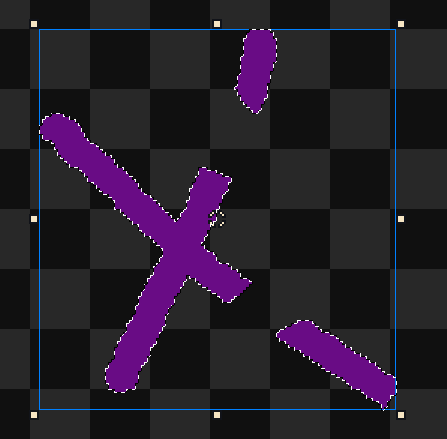
Aseprite 1.3 beta’s context bar shows the inputs boxes after you have created the selection, then transformed the selection and its pixel contents. By transform I mean translate, rotate, scale or skew.
If Adobe Photoshop is your point of reference: I don’t have Photoshop, so I can only go off of screen shots, but I don’t think the Aseprite and the Photoshop feature are the same.
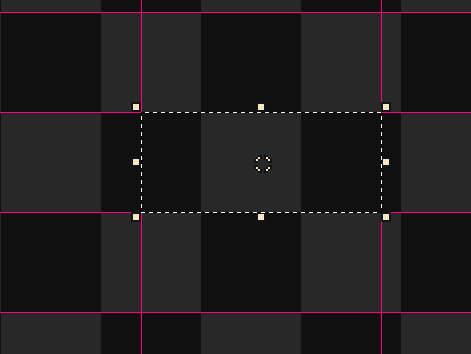
One way to make a rectangular selection of a fixed size is to go to the menu View > Grid > Grid Settings. Set the grid width and height. (You can also create the selection first, then go to View > Grid > Selection As Grid.) With the marquee tool active, double click on the canvas. A selection the size of the grid cell will be created.
The selection boundary, but not its pixel contents, can be translated by hovering over the marching ants border of the selection and dragging after you see the cursor change.
A dialog window could also be created from a Lua script if you wanted to type the rectangular selection top-left corner x and y, width and height into number input boxes. The documentation for a Selection is here.
Cheers,
Jeremy
