I can’t figure out how to reduce the color pallet to be limited to 8 bit colors or 16 etc.
hey, buchojunior, welcome.
this is somewhat complex question and i don’t want to bother you with wordy answer, so to put it very simply:
you generally don’t ‘reduce’ palette, you choose the colours you want to use. the palette is completely up to you. if you want to draw image in “8 bit style”, just make sure your palette is not more than 256 colours including transparency and that’s all.
Thanks for the response! I just got one more thing to ask and that’s if I am able to save an image as a 16pcb like GIMP or photoshop, or if I just have to use those to do so.
np!
sorry, i don’t know what pcb stands for, i guess you mean bit depth? if you do, then i have to say that i’m not sure why you would want to store images in high bit depth, as it is certainly overkill for pixel art.
however, i think i should make one thing clear to avoid possible confusion: there’s difference between bits per pixel and bits per channel.
i’m not familiar with gimp, but i think it’s same as in photoshop where 8, 16 and 32 bits are meant as bits per channel. 8 bits per pixel means maximum of 256 different colours, while 8 bits per channel is 24 bits per pixel in RGB and 32 bits per pixel in RGBA. even if you have high bit depth monitor, most of what you see on your screen is 24 bits per pixel (8 bits per channel), which is 16 777 216 colours.
in aseprite you can choose from RGBA, greyscale or indexed colour modes. RGBA and greyscale are 8 bits per channel and indexed is 8 bits per pixel (truth is, you can have indexed palettes with thousands of colours, but for example gif file will not store more than 256 colours in its colour table anyway).
higher bit depths are great for professional work in photography or film and video production, so, if you plan to do anything related to those, then yes, gimp and photoshop are more suitable tools than aseprite. if you just want to make pixel art, then you don’t have to worry as 8 bits per channel are more than enough.
Haven’t found any more recent posts on this topic. So I’m reviving it.
For “true” 8-bit pixelart you can only pick from these colous:
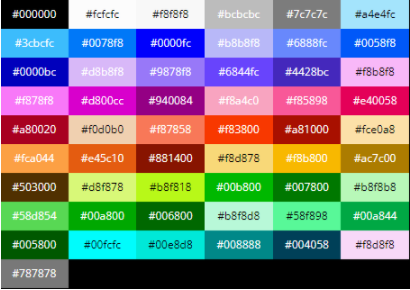
Also keep in mind artwork size and other peculiar aspects all included in this post:
[OP] How to make "true" NES graphics - Simple Guide — ThePoxBox
Cheers to sweet pixelart!
it’s worth to point out that the limits mentioned in the article are true only for nes and nothing else. each system on the market had its own specifications and 8-bit was reffering to architecture, not amount of colours.
for example:
game boy was 8-bit and it could display only 4 shades of gray.
c64 was 8-bit and it had a palette of 16 colours.
and both of them had different resolution than nes (not to mention other limits).