Because, I think SLYNYRD’s got that function, but I’m not sure how I can do it as well
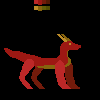
The back legs here are copies of the brighter forelegs, but with parts shaved off…yes, I know what I am doing is very wrong
Because, I think SLYNYRD’s got that function, but I’m not sure how I can do it as well
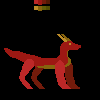
The back legs here are copies of the brighter forelegs, but with parts shaved off…yes, I know what I am doing is very wrong
I don’t think there’s any other way to place objects behind other objects in a raster image. That’s exactly what layers are used for.
There’s nothing wrong with copying limbs around, what you did is perfectly fine.
Okay, say, know how to more quickly mass replace colors for darker areas? I’m following SLYNYRD’s other stuff and I think it takes awhile replacing each color one by one
Depending on the use case, there’s no magic way that’s going to do it for you but:
Shading Ink - you can select an array of colors from the palette that are used as a color ramp, then left-click makes colors shift to the left on the ramp (usually, these are lighter), and right-click makes colors shift to the right on the ramp (usually, these are darker)
Replace Color - in the Edit menu you can find this simple tool to replace colors, it has a default keyboard shortcut of SHIFT+R which is very handy, note that it suggests replacing the current foreground color with the current background color which can make the whole process simpler
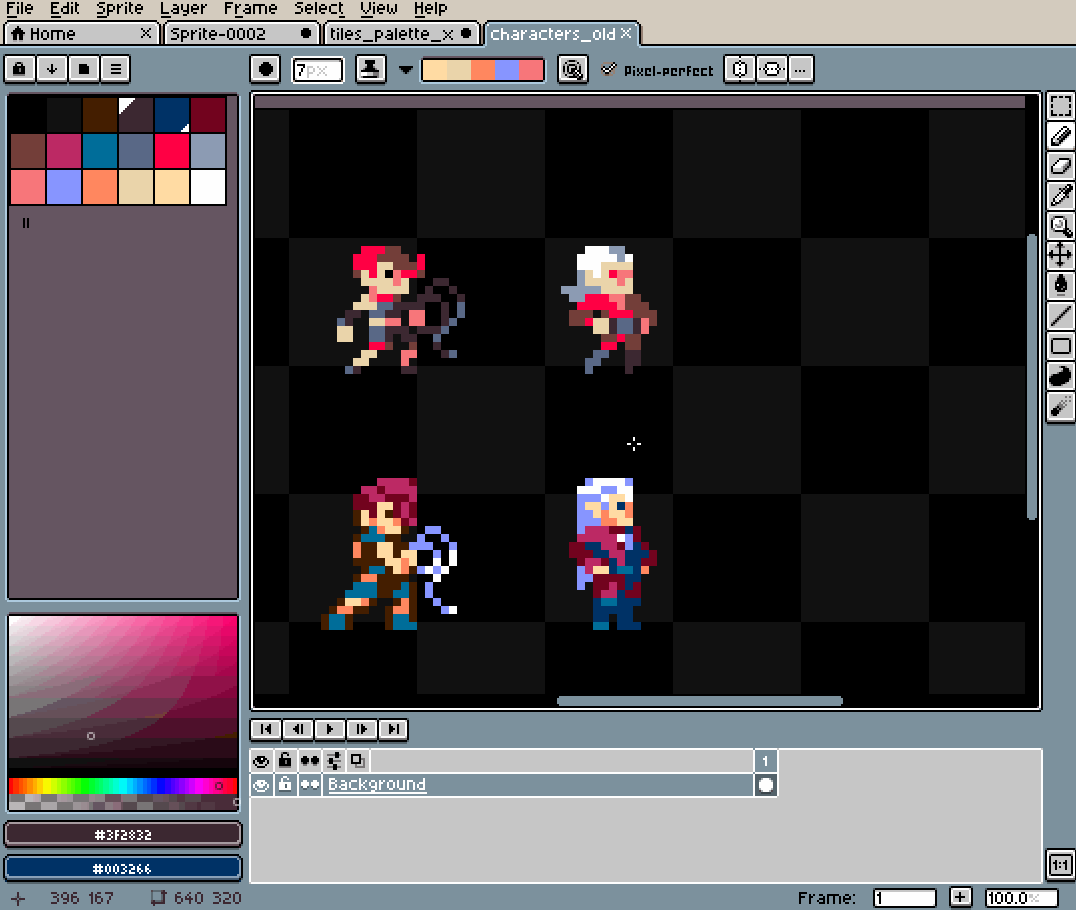
Within a single layer, the Paint Bucket Tool with contiguous unchecked is very effective and probably the fastest option, as you only have to pick your new colour and then just click the colour(s) you want to replace to replace them.