It gets very annoying really quick to have to do so
I am not sure what changed the color picker back to the colors on the original file
It gets very annoying really quick to have to do so
I am not sure what changed the color picker back to the colors on the original file
I can’t reproduce this, the currently chosen colours stay between images for me, so I can easily pick a colour from one image and use it on another.
If you’re seeing the correct chosen colour in the colour panel, but are getting the wrong colour when you try to paint with it, then your image is probably in Indexed Mode, in which case, any colours outside of the palette will be converted to their nearest valid colour. You will need to either convert the image to RGB to use any colour you want freely, or you will need to add the new colour to the palette. For Indexed images, Aseprite will show this red ! icon for invalid colours, you can click it to quickly add the colour to the palette:
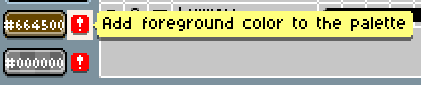
Hi @SwordSorcery2020, is it probable that you are picking colors from an Indexed image? If you pick a color with the Eyedropper tool from an indexed image the index will be picked by default (instead of the RGB values). You can change this behavior from the context bar, check in this page: Aseprite - Docs - Eyedropper the extra options available:
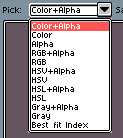
E.g. you can give a try to “RGB+Alpha” instead of “Color+Alpha” (which is the default option and will pick the index instead of RGB values for indexed images).