How can I make an easy gradient like this? (with which tool/option/method)
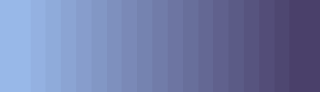
I mean easy like just select a color and then get this color faded/gradient
How can I make an easy gradient like this? (with which tool/option/method)
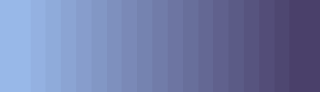
I mean easy like just select a color and then get this color faded/gradient
There’s the Gradient tool. Click the Paint Bucket Tool to see it. It’ll make a gradient between your foreground and background colours.
It wont let you define amounts of steps in the gradient however but you can kind of do this yourself, at least with horizontal or vertical gradients, by just making a new file that has the height or width of the amount of gradient steps you want and using the gradient tool. It will force it to only use the amount of steps at most. Then you can copy it out and stretch it with the selection tool.
Actually that’s me overcomplicating it. You can just make a selection and fill inside that to limit the steps to the size if your selection.
Could you make a GIF of how to do that or say this process in other words?
Which process? Just using the Gradient tool, or getting a gradient with a specific number of steps?
General gradient tool usage: Click and drag the cursor while the tool is active. The gradient will be created between where you first click and where you release. You will be able to preview the gradient while the button is held down.
Fixed number of steps: On a new layer, select an area that is as tall (or wide, whichever) as the number of steps you want in your gradient. Then, make a gradient that is horizontal or vertical (you can help control this by pressing and holding the Shift key after you start making the gradient) in this selection, from one side to the other. Because the area affected by the gradient only has as many pixels as you want steps in the gradient, it’ll only have that many colours in it at most, which is what lets you control the number of steps. Now that you have your tiny gradient, you can scale and rotate it to fit your needs without accidentally adding more steps/colours to it (you can enable the scale/rotate handles by switching to any of the Selection tools).
Thank you for your time!! It was so helpful 
Hi, how can you add two colors for the gradient? I can select only one color with Gradient Tool. If I pick the second color, it will not create a gradient but lines instead. Maybe there’s something wrong with my setting but I’m not sure what.
I don’t know what you mean by “picking a second colour” - the gradient mode is always between your foreground and background colours. Do you mean it works when your second colour is transparent, but not when it’s opaque? Maybe you’re in indexed mode, that will restrict the gradient to colours from your palette. Try in RGB mode (Sprite > Color Mode > RGB Color), which will allow Aseprite to create new transitional colours.