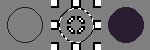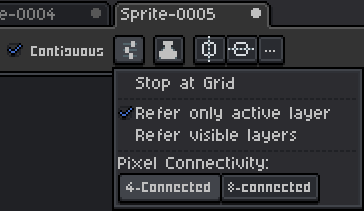Hello!
I thought it would be easy, but I can’t fill it with color using a magic wand tool.
Let’s say I have transparent canvas and I drew circle or any other shape with connected lines and I need to fill with color only this shape. I press W then inverse selection with shift+ctrl I, but I only be able to change the color of the lines.
Any suggestion? I know about the lasso tool, but it’s a double work
I found one of the solution - Contour tool, not so convenient since you can’t take your hand off
hi, conrad! i’m not sure if i understand correctly, but it seems to me that what you need to do is to make sure wand tool has contiguous option on. otherwise the wand tool will select all empty space - both inside and outside the shape (hence, when you inverse the selection, only the outline is selected)
1 Like
Hi Olga! Thanks for helping!
It’s doesn’t work, with contiguous option or without it. I need to fill the shape with color on the transparent canvas. How to do this? I think there are no options apart from Contour tool.
well, the magic wand is only for selection…
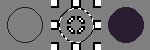
you usually don’t need a magic wand for this, as paint bucket tool with contiguous on will do the same
1 Like
What I am doing wrong?
Here is an example, with just a paint bucket and then with magic wand
aha. here’s a thing: both magic wand and paint bucket tools have this setting menu:
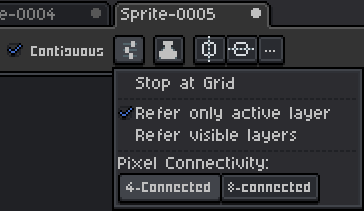
you need to have 4-connected selected. with 8-connected selected, the aseprite will check all 8 positions around the pixel - including the diagonal ones. which in this case means the fill or selection will overflow outside the shape.
1 Like
you can also one turn the tolerance to one, and two select the colour you want to fill > select the area you want to fill > press F, it will colour the entire area you selected with that color