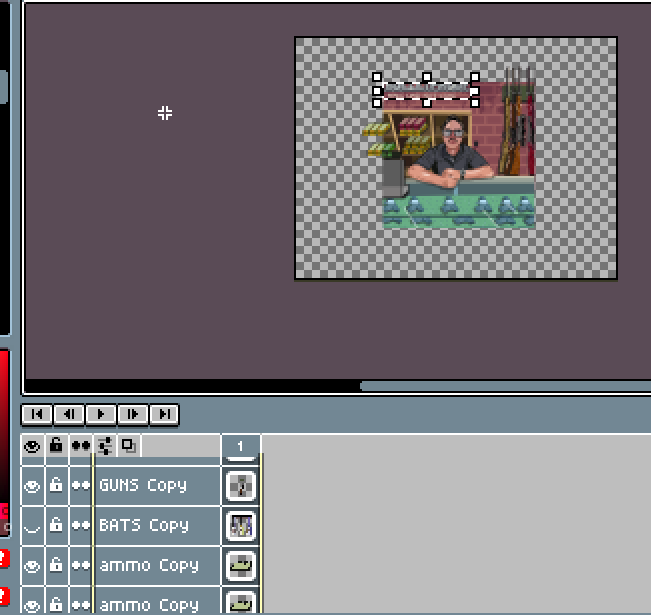Is there anyway to transform all layers at the same time???
Layers actions on this app are driving me crazy!!!
any help is appreciated, other than the layers actions I love this app!
Yes. After making your selection, make sure all the layers you want to transform are selected (highlighted).
For example, here, “Hitbox”, “ref person”, and “solutions” will be transformed, but “moss” will not be.
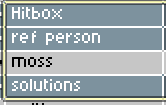
You can select multiple layers by shift+clicking them (you can shift+click+drag to avoid having to click a bunch of layers individually).
Thanks for the reply… is there a max amount of layers or something???
I select all of the layer (shift) and only 1 will have the transform bars… I also have updated …
Make sure you commit the change. The preview will only show one layer, but when you commit the change, all the layers will be modified.
Yea it only moves 1 layer… 
…They actually made it that way? They made it so that you can only see one transform layer…helpful
Probably an oversight, or a performance consideration. I doubt this was deliberate.
I clearly remember that I used to be able to transform all selected layers at the same time and see the changes directly, but recently I found that only the last selected layer can be transformed, the other layers will be changed only after saving. If I was not back from the future then it should be a bug that appeared after a certain version. ![]()
The preview is only for the active layer until it’s dropped (Enter key pressed or any other action is done). The preview for all selected layers wasn’t done because performance considerations but mainly because the code needs a big change. It’s planned but no work started about it.
I am glad I found this post. I was going to ask the same thing. I thing it is important to be able to see all layers moving in realtime otherwise if you are composing a scene it could be very hard.
For instance I have each asset (a tree, a box, a rock…) in their corresponding group layer. Inside of the group I have multiple layers (color, shadow, details, etc…). So If I want to move a tree closer to a rock, I have to keep guessing where it will land.
Any updates on this?
(also it would be cool have a short cut to select all the layers inside of the group)
Any updates on this issue? I can’t transform multiple layers at all, even after committing the changes with the preview of a single layer.
Solved: By pressing Ctrl+T, Asprite will make a selection based on the last layer added to the selection, so that won’t work to manipulate all layers. You have to manually make a selection of the whole canvas to be able to scale all the layers at same time. As mentioned before, it will show the preview of just one of the layers, but it will apply the change to all of them.
This feature is extremely annoying and finnicky.
If I make a new selection AND I have already selected multiple layers, my multiple selected layers will first be deselected and then secondly my new selection will be made. So when I go and move, only one layer moves.
It’s 2024 and this feature is still not updated. How do we request for an update?