How to work with references (in Aseprite)
This guide is written and updated for Aseprite v1.2.35, from the main branch. It might not be applicable for newer versions.
Working with references, within the sprite
Aseprite natively supports a special type of layers called Reference Layers, which can be created from any image file and have unique properties:
- Reference Layer image can have higher resolution than the sprite
- Reference Layer image cannot be changed or transformed, except by the Move Tool, which means you can’t draw on it
- Reference Layer image retains full resolution even after being resized multiple times
- Reference Layers are ignored when exporting - they don’t show up on the final image
In some other ways they behave just as regular layers:
- Reference Layers can be moved up or down in the timeline and can be placed in groups
- Single sprite can have multiple Reference Layers
- Reference Layer can have different positions in different frames, and can even be blank in certain frames

Working with references, side by side with the sprite
Aseprite allows for placing tabs on the left, right, top, and bottom sides of the main, open sprite. This can be used to keep references side by side with the sprite.
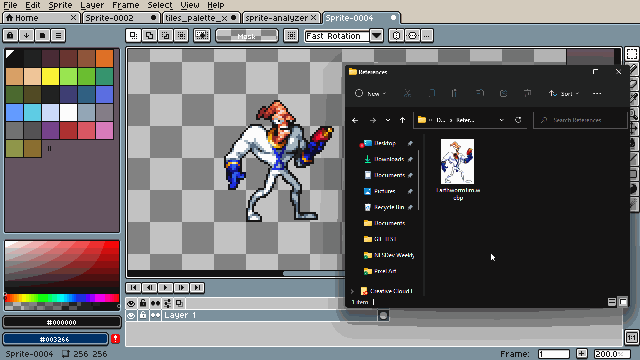
Working with references, in a floating window
There’s currently no option for it, sorry.