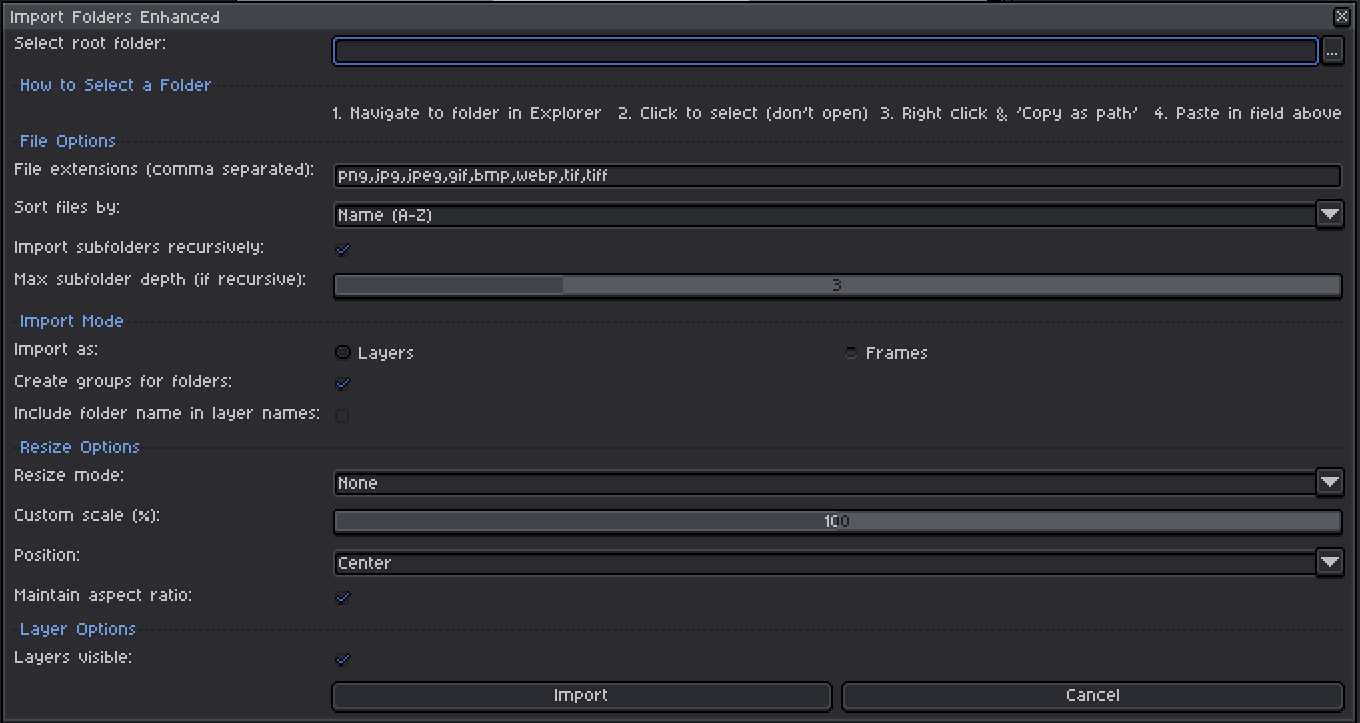Simple script that lets you import multiple images from folders into your Aseprite project.
What It Does
This script makes it easy to import many images at once into your Aseprite project. You can:
- Import all images from a folder with one click
- Automatically import from subfolders too
- Choose to import as layers or frames
- Organize imported images into groups
- Sort files by name, date, or size
- Resize images during import
Recent Improvements
- Automatic Path Cleaning: No more problems with quotation marks in paths
- Subfolder Support: Now imports from subfolders by default
- Smart Organization: Creates groups to keep your layers organized
- Flexible Sorting: Arrange your files just how you want them
- Resize Options: Fit images to your canvas automatically
How to Use It
- Open your Aseprite project
- Go to File > Scripts > Import Folders Enhanced
- Select your folder:
- Click the “…” button
- Navigate to your folder in Explorer
- Click to select it (don’t open it)
- Right-click and “Copy as path”
- Paste in the input field
- Choose your options:
- Which file types to import
- How to sort the files
- Whether to import as layers or frames
- How to resize the images
- Click “Import” and watch the magic happen!