I recommend not using numeric increments in HSV and HSL for color shades – neither the Hue/Saturation Adjustment nor the color sliders. A lot of pixel tutorials talk about ‘hue shifting.’ Imo it is a rule of thumb, not a strict math formula. If you’re interested, here is an older thread:
If you need hue adjustment, I’d use perceptual color. To see why, imagine I start with these colors:
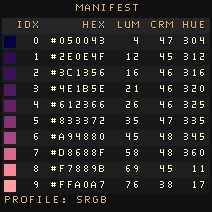
Then I try Aseprite’s Hue/Saturation adjustment. I increase the hue shift by 30 degrees each time. This is the result:
Especially in the range orange to green, the shadows on the canopy’s bottom left don’t look right. The brightness of highlights can be too bright. Compare with this result, made using a script:
It’s not my opinion that this is a great result, btw, just better. There are still cases where the artist would need to choose how to improve.
I second what Phantom said about looking at your artwork in grayscale as you practice. You have choices for how to do that. I go to Sprite > Color Mode > More Options, then select Grayscale. That shows the options Luminance, HSL and HSV. I then convert from grayscale back to RGB.

A technique you might find useful is called ‘gradient mapping.’ Grayscale brightness is used to select colors from a gradient. Above, the colors for the blue (left) and orange (right) are from Phantom’s example.
Cheers,
Jeremy

