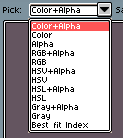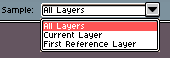version 1.2.29 x64 windows 10
I have a few layers, two with low opacity. so I draw onto the low opacity layer, move to other stuff, and want to redo some stuff. I use alt(eyedrop shortcut) to pick up the color I use in the low opacity layer and it picks a color with different values. I try to draw nearby and it draws different shades from the color I first used on this layer. it takes a few repeated clicks on the layer to reach the same color it was before, depending on the opacity.
(you can assume a single background transparent layer or with any other color to replicate the behavior, I tested it)
so I can’t pick it up from the canvas and draw normally. in version 1.2.25 it used to change only the opacity of the color, not the other values(HSL/HSV)
-
activate horizontal symmetry, draw a blob.
Press M, use the tool to mark the blob on one side(the selection is mirrored)
try to rotate it or stretch it or move it.
it performs the operations like it’s one selection without symmetry, if I try to shrink the blob I’d expect both sides to shrink equally toward the center. right now it ignores the symmetry.
hi, i can test it only on 1.3 beta, but what are your eye dropper settings? color+alpha or color? and are you sampling current layer or all layers?
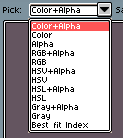
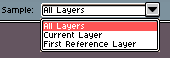
as for symmetry, yeah, so far transformations don’t use it.
my settings are the same as yours, those marked orange , the default(I didn’t notice them before)
well, if you want to pick same colour from the layer with transparency, you should select “colour” and maybe even current layer. otherwise you will pick up alpha and possibly everything below
I tried that just now and it does not fix the issue I described, the color I pick up is still different from the one I used before.
-edit:
the color is the same but the problem still remains, it draws the color more opaqely and requires repeated clicks.
It’s weird how I pick up the original color and the new one(I picked up with eyedrop) and they’re both the same color and opacity(switch them with x) but still different on the canvas.
On the first point, maybe it would be helpful to have an option like “Consume” or “Apply Layer Opacity”, which
- set color mode to RGB;
- took the layer in question;
- if it wasn’t a group (which I don’t think has opacity);
- got its layer opacity;
- if its opacity was less than fully opaque but greater than zero;
- looped through all of its cels;
- got each cel’s image;
- looped through each image’s pixels;
- got the alpha of each pixel color;
- multiplied the pixel color alpha by the layer opacity;
- set the layer’s opacity to fully opaque;
- reverted to original color mode.
Not sure off the top of my head what do with zero layer opacity.
Could even be do-able with Lua script, for anyone with time and inclination. The layer opacity is here in the scripting API.
Best,
Jeremy
You mean to bake opacity? You can do it by creating empty layer with same color mode (but 255 opacity) beneath your layer and then doing Merge Down operation for your layer. Then you will have baked opacity with correct color mode.