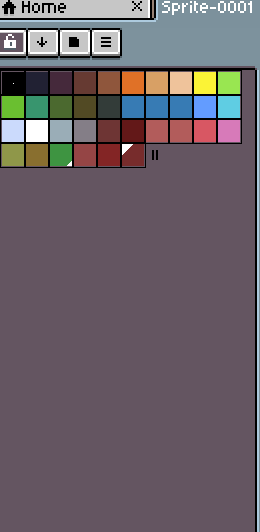Hi, thanks for answer under youtube video.
I understand the basic idea of unlocked mode, but I completely
don’t understand the idea of locked mode. I need it when I’m doing what?
Hi @undersun_89, the locked mode is the old mode to select a “best fit” color on indexed sprites or to select just any other color (RGB/HSV) in RGBA sprites that is not present in the palette. The main advantage is that you can add non-existent color into the palette using the little warning icon:
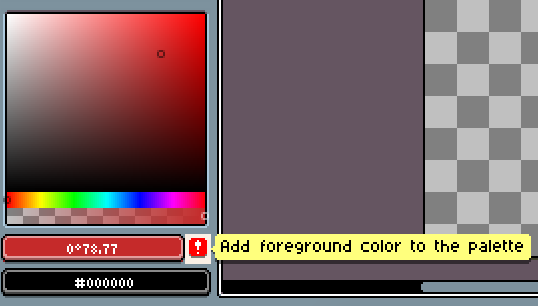
So
- locked: select colors that are not in the palette (useful on indexed to add new colors, useful on RGB to select colors that are not in the palette)
- unlocked: edit palette colors (on indexed, pixels are updated automatically, on rgb only the palette is modified, it doesn’t affect pixels)
Yeah, that’s right, anyway on RGB sprites you still need a way to select colors without changing the color palette.
Maybe this button is needed only on RGB sprites?
I realy hope you’ll change something or add a button wich will quick open a color popup. This update is great, your program becoming better and better. Maybe i’m only one who find this feature so strange 
We’ll see how this lock/unlock button works. The first reaction from some users was “that is exactly as I expected to work” but I’m not sure what will the most users think about it (we’ll need more time to know that).
I think this is the only missing feature (and most important one). I was going to add something about it (e.g. A key to switch edit mode, F4 switch edit + show popup) but I didn’t want to delay the release one day more ![]() For the moment, I recommend you to work with the color popup open (you can leave the popup open dragging it as in the video) when you need to work on color, and close it when you need to work on the shape.
For the moment, I recommend you to work with the color popup open (you can leave the popup open dragging it as in the video) when you need to work on color, and close it when you need to work on the shape.
Thanks for advice  Good luck with this
Good luck with this