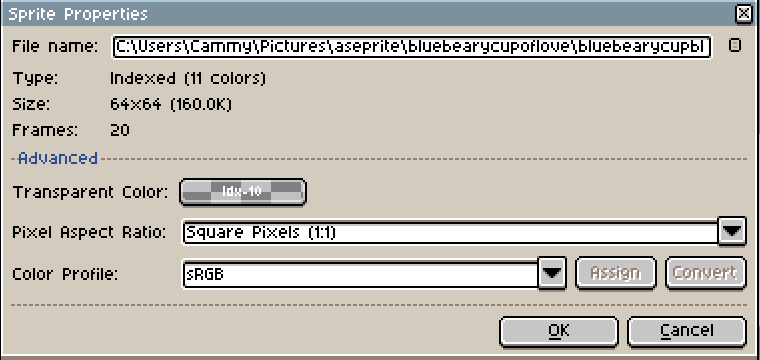How can I make a background transparent? I painted the background white previously to make drawing more clear since I was using grey colors, then made it into a transparent color in the Sprite tab, but then when I export to .ico it shows a solid color.
Some of the exports get weird when you have a background. I recommend deleting the background layer entirely (since it’s just transparent) and retrying the export. You can Undo to get it back afterwards if you need it.
Sorry I’m a complete noob, how do I delete the background layer?
Right-click it and click “Delete Layer”. Or, select the background layer and press the Delete key on your keyboard.
I don’t think I have a background layer, everything is Layer 0.
Make sure your transparency is actually fully transparent (0 alpha) and has no partial transparency. ICO files do not support full alpha channels forpartial transparency, and any partial opacity becomes full opacity upon export. Only 0 opacity pixels will be transparent.
I’m sorry to be a pain in the ass but what you pose is out of my understanding. I have no idea how to check any of that, nor what 0 alpha means.
Alpha refers to the opacity of an image. 0 alpha = full transparency, 100% or 255 alpha = full opacity. Other values denote partial opacity.
To check the alpha of your background colour, the eyedropper tool to select the background colour (which should be transparent), and then click on the colour swatch below the colour selector to check the numbers that make it up. Make sure that “A” value (119 in this example image) is 0:
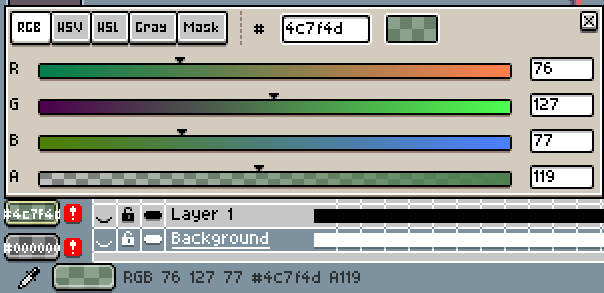
If it is 0 but you’re still having export issues, then please
- verify that the program you’re using to view the ICO is able to display transparency and that you’re not just seeing a default background (opening it in Aseprite should make it clear, Aseprite displays the checkedboard background when the background is transparent)
- if you’re sure it actually is an export issue, then please upload your .aseprite file so that others can check what’s happening.
I’m heading off to bed so I can’t help more, good luck!
Thank you very much for taking this time to help me out, I really appreciate you going out of your way to do it. I managed to check the alpha channel, but I can’t make it stay in 0, it just goes back to the previous color. I think the problem may be that I don’t have a background layer, everything is on layer 0. Well, I’ll continue on my own, thank you a ton once again.
Having just Layer 0 should not be a problem, and you should not need a Background layer (if anything, that’ll just complicate things since, as I mentioned, there are some export issues involving it).
Are you working in Indexed mode or RGB mode? You can check in Sprite > Color Mode.
If you’re in RGB mode: select all the transparent pixels in your Layer 0 (the Magic wand should make this easy) and hit Delete. If you need to go to Indexed Mode after this, make sure you make a palette using its colours to avoid problems. You can do this automatically by clicking the hamburger menu button above the palette (visible in the image below) and clicking Create Palette from Current Sprite.
If you’re in Indexed Mode: Make sure your palette is unlocked for editing, the lock above it should be open, like in this image:
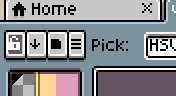
Then, select your “transparent” colour and set its alpha to 0. In Indexed Mode, the colours used in your image will automatically adjust whenever the palette is edited.
Once you’ve made your background fully transparent, you should have no issues exporting your ICO with a transparent background.
It worked! Thank you so much, I can’t believe how easy it was. I’m very sorry for taking your time, it’s my first day with Aseprite. I can’t believe how helpful you were, talk about a great welcoming to the community!
I hope I can pay you back one day, kind stranger. Once again, I am truly grateful for your time and patience.
Glad I was able to help!
when new file, you must select indexed in color mode. Then, click sprite → propertiles and choose the color of background you want to transparent in Advanced
Thank you so much, I was having this issue where I messed up and the only aseprite file I had was with the background condensed with the regular layers. I went through and used the erase tool and went through every frame to erase everything around my animation. After that, it still wasn’t exporting transparent- it was going to the darkest color. I went to Sprite → Properties → and had to select transparent background then click ok. It worked now!