Having just Layer 0 should not be a problem, and you should not need a Background layer (if anything, that’ll just complicate things since, as I mentioned, there are some export issues involving it).
Are you working in Indexed mode or RGB mode? You can check in Sprite > Color Mode.
If you’re in RGB mode: select all the transparent pixels in your Layer 0 (the Magic wand should make this easy) and hit Delete. If you need to go to Indexed Mode after this, make sure you make a palette using its colours to avoid problems. You can do this automatically by clicking the hamburger menu button above the palette (visible in the image below) and clicking Create Palette from Current Sprite.
If you’re in Indexed Mode: Make sure your palette is unlocked for editing, the lock above it should be open, like in this image:
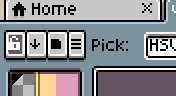
Then, select your “transparent” colour and set its alpha to 0. In Indexed Mode, the colours used in your image will automatically adjust whenever the palette is edited.
Once you’ve made your background fully transparent, you should have no issues exporting your ICO with a transparent background.