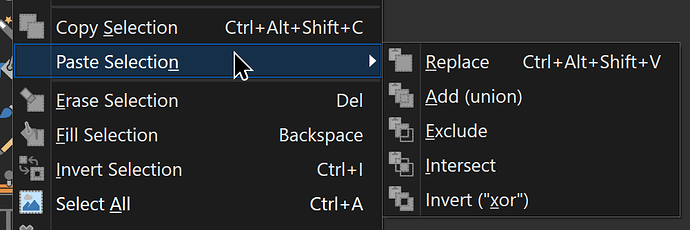In paint.net, the select tool comes in two variants: “Move Selected Pixels” and “Move Selection”.
Move Selected Pixels does exactly what it says, but Move Selection is where things get interesting. It lets you move the selection area itself, without moving its contents.
Here’s it in use. Sorry for the long boring video, it was recorded quickly.
There’s also another feature that lets you copy and paste selections.
Of course, I’m brand new to Aseprite, so if this is already in the program, let me know.
Edit: Found out how to move selections, you just have to drag the edge!