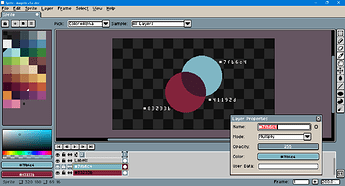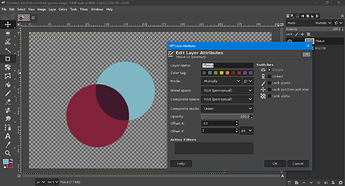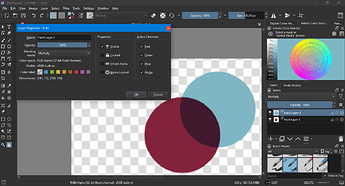I’ve noticed that if you use the same colour on a layer and set its blending mode to ‘multiply’, it produces a different result from other art programmes, such as Photoshop.
I’ve reported this as a bug, but perhaps it’s working as intended?
Below is a comparison.
I noticed this when I compared the map I built with the mockup I made in Photoshop.
Maybe you are using a different formula to multiply the colour values? If so, this is a problem.
Because it means that if I make assets in Aseprite, they may look “wrong.”
Actually, this explains the colour-related oddities I’ve experienced in the past, when I was using blending modes in Aseprite.
there is a difference, but firstly i dont think that its so alarming, also theres various programs calculate their blending modes differently, we shouldt expect to be the same, especially since you cant just look inside photoshop code to figure it out, since you know, its private property, we cant expect aseprite developers to do miracles.
Hi @Hepari00,
Would you mind sharing what other art software you’ve checked?
Have you ruled out difference of color profiles (such as AdobeRGB vs. sRGB)? In Aseprite, check under Edit > Preferences > Color to see if a profile is being automatically assigned. Check a sprite’s profile under Sprite > Properties.
Here is a test I did between Aseprite, Krita and GIMP for the colors #83233b and #7fb6c4. The blend in these cases was #41192d.
GIMP offers the option to mix colors in linear sRGB, which gave the blend #3e162b. It’s also not unreasonable to be plus or minus one bit per channel. For example, when I used an Aseprite Lua script to convert sRGB to linear, merged down my layers, then converted the merged layer back to standard, I got #3d162a.
Could you share what results you get in Photoshop for these colors?
I’m sorry for the false alarm. They produce all the same results.
I must have done something wrong while moving things between the programs.
Thank you for your help!!
2 Likes