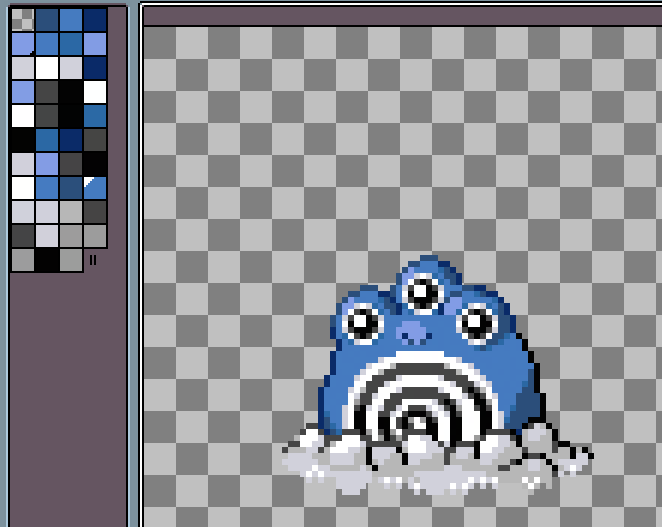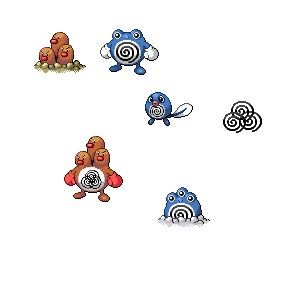I’m working on making custom pokemon fusion sprites for a fan game, and a specific part of the workflow is to first make the sprite in 96x96 and then triple it in size to 288x288 once done with it. The problem I’m having is that once I resize it, a whole bunch of new nearly identical colors get created, which is a big issue because the sprites are supposed to be limited in how many colors they use.
Below is what the color palette looks like after tripling the 96x96 sprite. The way I triple it is Sprite>Sprite Size>Lock Ratio>Set width/height to 300%, and Interpolation to Nearest-neighbor. I’d like to get it so it doesn’t create all these nearly identical colors
Thanks for this report. I couldn’t reproduce it yet.
What is your Aseprite version? Could you share a part of the 96x96 image with support@aseprite.org? I would like to investigate the file and the image to make a better diagnosis.
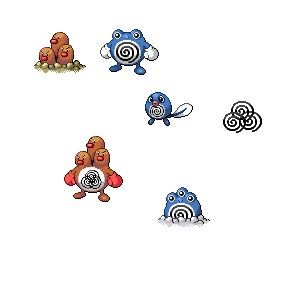
I’m using the Steam version on Windows 10, here are the exact steps I do:
- Use the Marquee tool around an individual sprite (from the attached file) and copy it with ctrl+c
- File → New → 96x96 canvas
- Ctrl + V the sprite into the canvas and center it
- Sprite > Sprite Size > Lock Ratio > Change Width to 300% > Interpolation Method: Nearest-neighbor
- Save the file as a .png, close the file in Asesprite rename it in the file editor to 61.51 (the pokedex numbers of the two pokemon fused)
- Reopen the file in Asesprite. All the new-but-similar colors are now in the palette.
All the resized sprites made in this manner have the issue, so I don’t think it’s a specific file’s fault.
The png source image already has several similar colors.
To reduce the number of colors used you can do this:
- Open the png image with Aseprite 1.3rc6
- Go to the top of the Color Bar an press the
Options button.
- Select
New Palette from Sprite > Create new palette, color count limit 24, Advanced options > Default (Octree), Ok
- Go to
Sprite > Color Mode > Indexed (this action will quantize the color according the available color palette)
- Got to
Sprite > Color Mode > RGB Color to return to your original Color Mode.
Similar colors will be averaged (you can try other numbers than 24).
Other Approach:
- Select
Paint Bucket Tool > Tolerance = 10 (or other suitable value for your case)
Continuos unchecked.- Pick a pixel with quick
Eyedropper Tool (Alt pressed + click)
- Paint that pixel with
Paint Bucket Tool
2 Likes