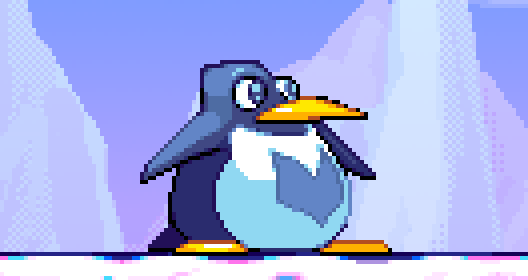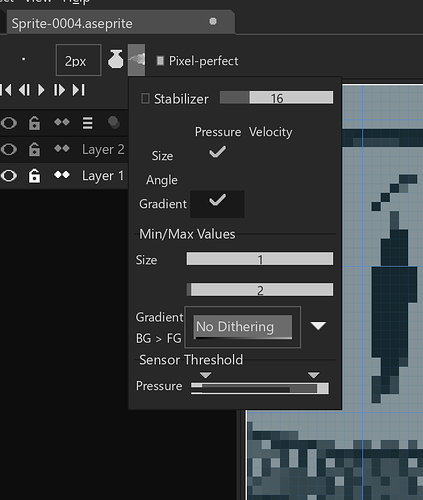Hello. I am an animator and I have a question about Aseprite.
Is there a non-pixel-grid conforming brush tool?
Here is a video demonstration of the kind of brush I am looking for.
https://youtu.be/HFAoaQ2XDQU
Notice how the “smooth” brush can paint in-between pixels and its value is averaged out, while the pixel-perfect brush can only paint in the nearest pixel.
Does such a feature exist in Aseprite? If not, can it please be added?
Let me explain why I would want such a feature. It may sound counter-intuitive to have a non-pixel-conforming brush in a pixel art tool, but it’s actually a crucial step of my animation process.
When I animate for my game, I do sketches using a “smooth” brush tool. This allows me to capture details that go beyond individual pixels.
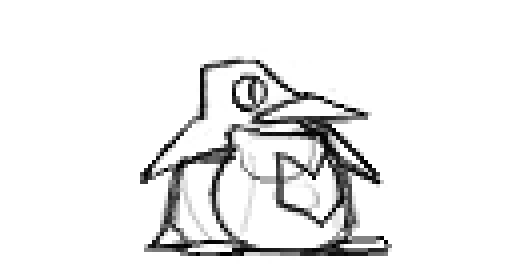
I then trace over my animations using pixel-perfect brushes and use anti-aliasing techniques to recreate the sub-pixel movements in the animation.
Currently, I use GIMP to draw the sketches of my animations for my video game, because it supports this “smooth” brush tool. I then have to export all of my animation frames into a raster format, copy them over to Aseprite, where I can begin tracing over the sketch into the final pixel art.
If Aseprite had a “smooth” brush tool, I would be able to create animations for my game entirely within it, rather than having to use GIMP for the first step.
I use Aseprite Version v1.2.4.0 by the way.