Hi community. I’m super new to Aseprite and have a quick question. I’m trying to add a layer to be my background with a new color pallet, but when I load the presets into my window it changes all the colors of my subject. How do I upload the preset color pallets in addition to the pallet that I already have for my subject? I hope this problem makes sense. Thank you to anyone who can help!
hi, short_past0! you need to switch from indexed to rgb. go to sprite → color mode → rgb color.
Awesome! Thank you so much Olga_Galvanova!
Hi @Short_Past0 ,
I wonder if a script would help with this part of your question
How do I upload the preset color pallets in addition to the pallet that I already have for my subject?
A dialog could concatenate two Palettes.
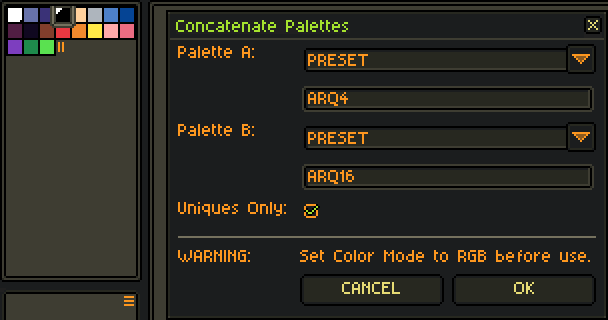
local dlg = Dialog { title = "Concatenate Palettes" }
dlg:combobox {
id = "aPalType",
label = "Palette A:",
option = "ACTIVE",
options = { "ACTIVE", "FILE", "PRESET" },
onchange = function()
local state = dlg.data.aPalType
dlg:modify {
id = "aPalFile",
visible = state == "FILE"
}
dlg:modify {
id = "aPalPreset",
visible = state == "PRESET"
}
end
}
dlg:file {
id = "aPalFile",
filetypes = { "gpl", "pal" },
open = true,
visible = false
}
dlg:entry {
id = "aPalPreset",
text = "...",
focus = false,
visible = false
}
dlg:newrow { always = false }
dlg:combobox {
id = "bPalType",
label = "Palette B:",
option = "FILE",
options = { "ACTIVE", "FILE", "PRESET" },
onchange = function()
local state = dlg.data.bPalType
dlg:modify {
id = "bPalFile",
visible = state == "FILE"
}
dlg:modify {
id = "bPalPreset",
visible = state == "PRESET"
}
end
}
dlg:file {
id = "bPalFile",
filetypes = { "gpl", "pal" },
open = true,
visible = true
}
dlg:entry {
id = "bPalPreset",
text = "...",
focus = false,
visible = false
}
dlg:newrow { always = false }
dlg:check {
id = "uniquesOnly",
label = "Uniques Only:",
selected = false
}
dlg:newrow { always = false }
dlg:separator()
dlg:label {
id = "colorModeNotice",
label = "WARNING:",
text = "Set Color Mode to RGB before use."
}
dlg:newrow { always = false }
dlg:button {
id = "cancel",
text = "CANCEL",
onclick = function()
dlg:close()
end
}
dlg:button {
id = "ok",
text = "OK",
focus = true,
onclick = function()
local args = dlg.data
if args.ok then
local sprite = app.activeSprite
if sprite then
-- sprite.colorMode == 2 -- indexed.
local aPal = nil
local aPalType = args.aPalType
if aPalType == "FILE" then
aPal = Palette { fromFile = args.aPalFile }
elseif aPalType == "PRESET" then
aPal = Palette { fromResource = args.aPalPreset }
else
aPal = sprite.palettes[1]
end
local bPal = nil
local bPalType = args.bPalType
if bPalType == "FILE" then
bPal = Palette { fromFile = args.bPalFile }
elseif bPalType == "PRESET" then
bPal = Palette { fromResource = args.bPalPreset }
else
bPal = sprite.palettes[1]
end
local cPal = nil
local aLen = #aPal
local bLen = #bPal
if args.uniquesOnly then
local clrKeys = {}
local idx = 0
for i = 0, aLen - 1, 1 do
local hex = aPal:getColor(i).rgbaPixel
if not clrKeys[hex] then
idx = idx + 1
clrKeys[hex] = idx
end
end
for j = 0, bLen - 1, 1 do
local hex = bPal:getColor(j).rgbaPixel
if not clrKeys[hex] then
idx = idx + 1
clrKeys[hex] = idx
end
end
local clrVals = {}
for k, m in pairs(clrKeys) do
clrVals[m] = k
end
local cLen = #clrVals
cPal = Palette(cLen)
for m = 0, cLen - 1, 1 do
cPal:setColor(m, Color(clrVals[m + 1]))
end
else
local cLen = aLen + bLen
cPal = Palette(cLen)
for i = 0, #aPal - 1, 1 do
cPal:setColor(i, aPal:getColor(i))
end
for j = 0, #bPal - 1, 1 do
local k = #aPal + j
cPal:setColor(k, bPal:getColor(j))
end
end
sprite:setPalette(cPal)
else
app.alert("No active sprite.")
end
end
end
}
dlg:show { wait = false }
I kinda whipped this up in an afternoon, so I’m sure there are some significant cases it doesn’t cover. If you do try this out, Aseprite will issue a Security Warning when you click the OK button.
You may want to consider storing your palette(s) separately from the images if you have to do this for multiple layers. There’s a menu in Aseprite that looks like this
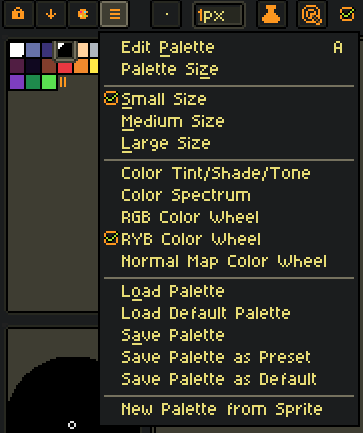
which will give you some options (Save Palette, Save Palette as Preset). Some palette formats – like .gpl and .pal – are relatively easy to read. If the script option is a bit much to take in, you could combine palettes with a simple copy and paste in a text editor.
EDIT: You could also try New Palette From Sprite after combining the layers, but I didn’t recommend this bc IMO it doesn’t give me the results I want.
Hope that gives you some ideas!
Best,
Jeremy
thanks for this script, i always learn something new looking at your code.
just a quick note: you can copy and paste palettes directly in aseprite.
Thanks, I had no idea! That simplifies the matter dramatically!
How do I directly do this pasting?
you can create a selection by draggin directly in the color bar and then you can use usual ctrl + c, x or v.
just keep in mind to create and select new color swatch before pasting.