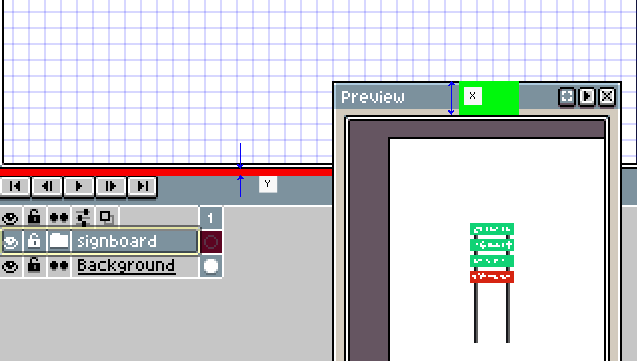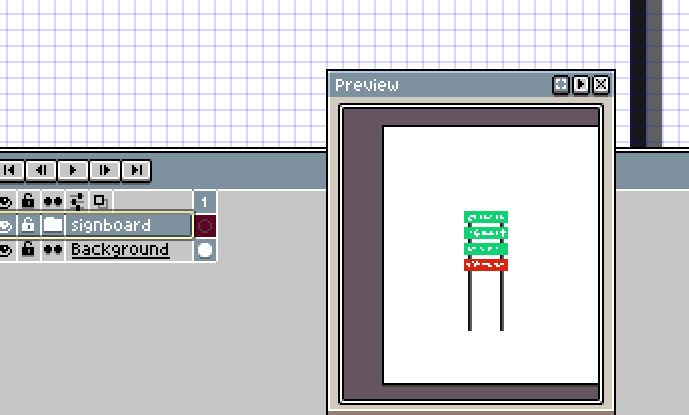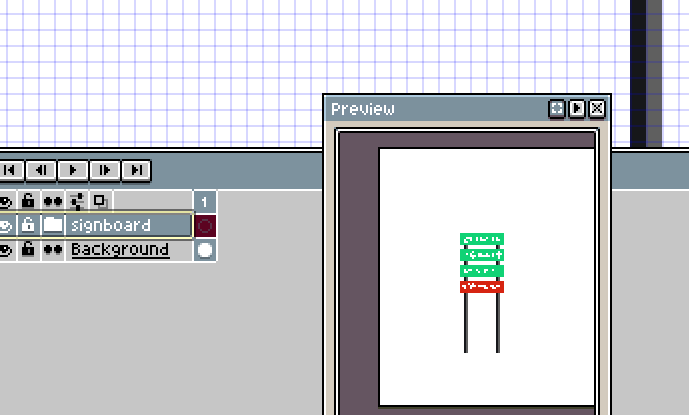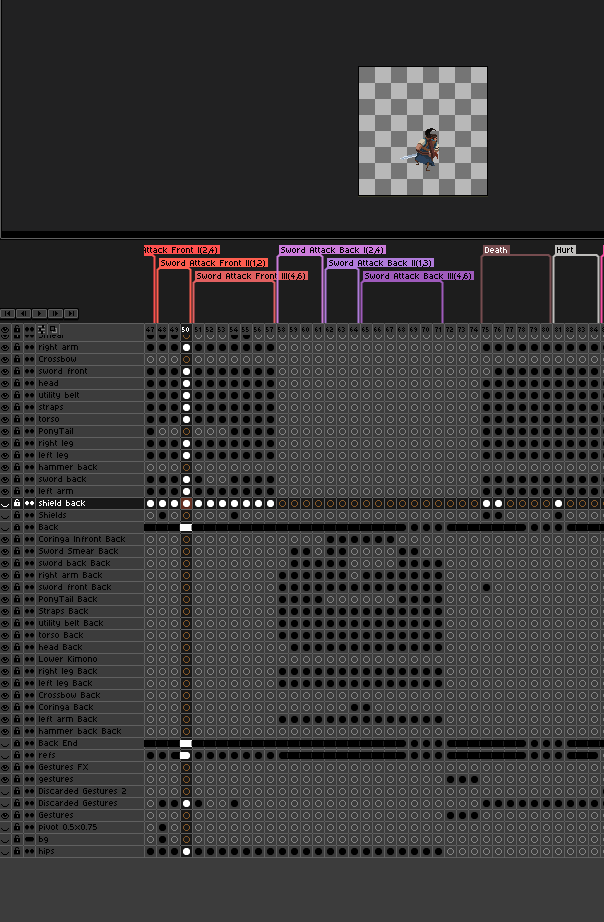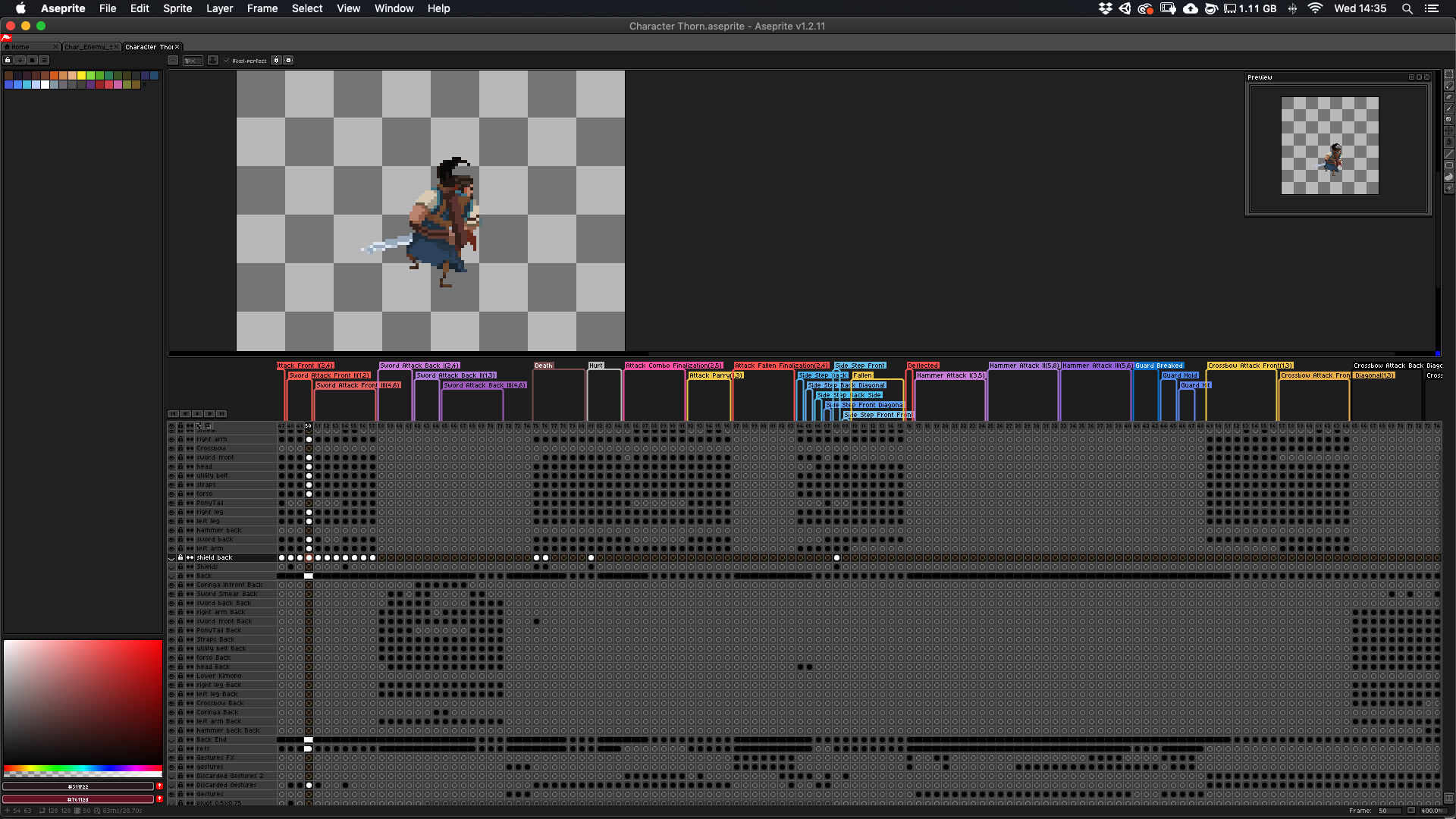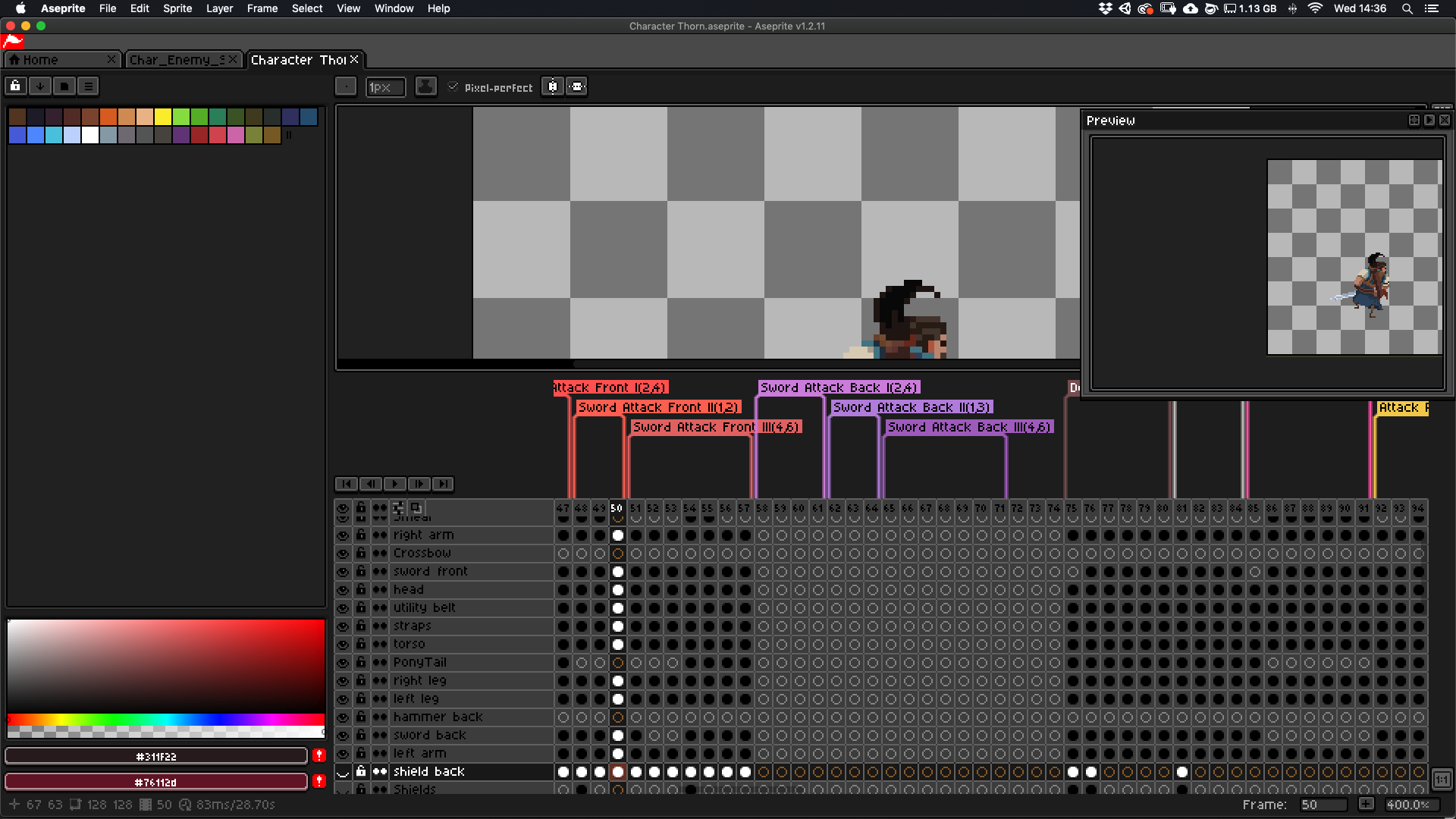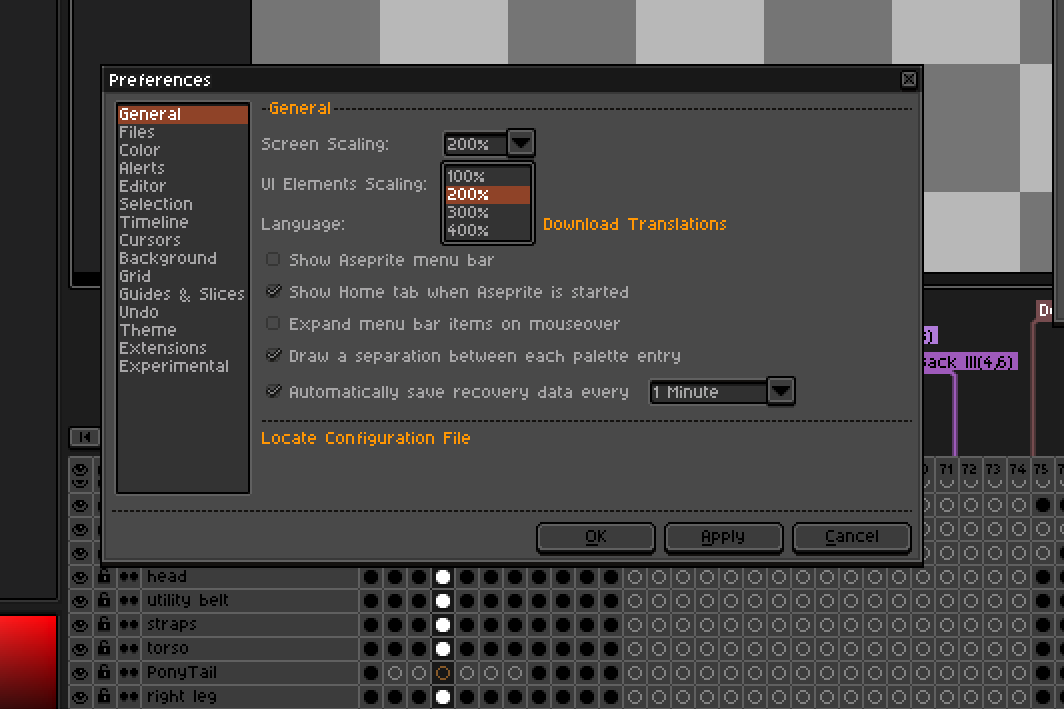Hi David,
In my use-case I have a lot of layers and so to maximize work area, I have to min max the Timeline Window very often.
The Timeline menu bar is almost twice as thick as the Preview window (As seen in the gif) but the hit area is around 1/4 th the size.
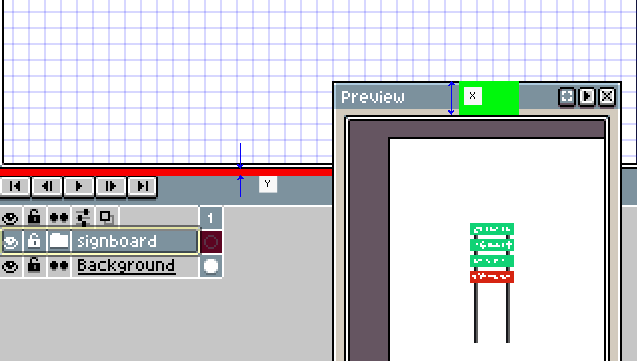
Can you please increase the hitarea for the Timeline so it’s easy to drag and rescale the bar easily.
If this were an advance option in the Preference -I’d completely appreciate it
Demo of the hitarea for Preview Window
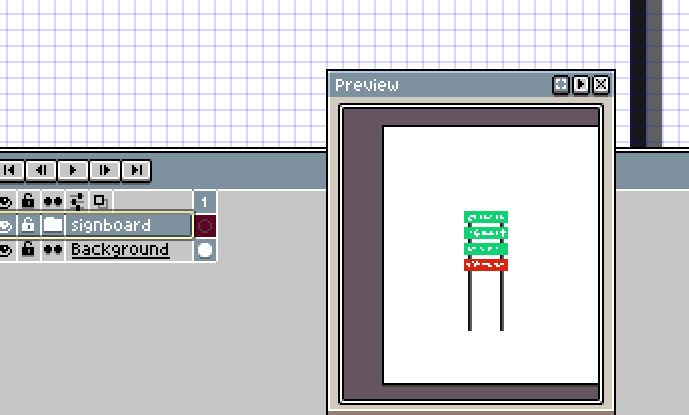
Demo of the hitarea for Timeline Bar
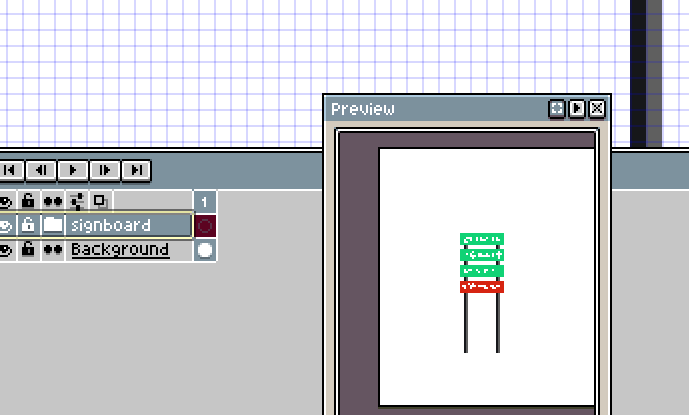
Thanks
Ajay
The hit area for Preview looks the same as that of the timeline so far, you seem to have mistaken moving the entire window for increasing the size.
I’d personally prefer to keep the resize area as-is, I already accidentally resize things when just trying to focus on them too much ._.
1 Like
There is a big thing to consider for this feature - Available Screen Area.
For desktops that are big and wide, this UX request wont make much of a difference, but for screens that are small there is a degree of constant window management.
Now getting back to the feature -
The hit-areas are the same for Preview and Timeline. The Preview has an advantage of having both the hit-area to move and a drag-area to scaled which is why it’s very easy to change position of the header for the preview. Well on the other hand, the Timeline, being anchored only has a tiny hit-area to move. To compound to that issue, the color for the hit-are and non hit area are the same so it becomes very unintuitive and takes a lot of second guessing to figure out where the hit-area starts.
My suggestion is to not change the core experience for all the existing users, but to provide super users an advance option to increase the hit-area of the Timeline.
Here am I again… 
I also had that issue some time ago, just to demonstrate what I’m about just now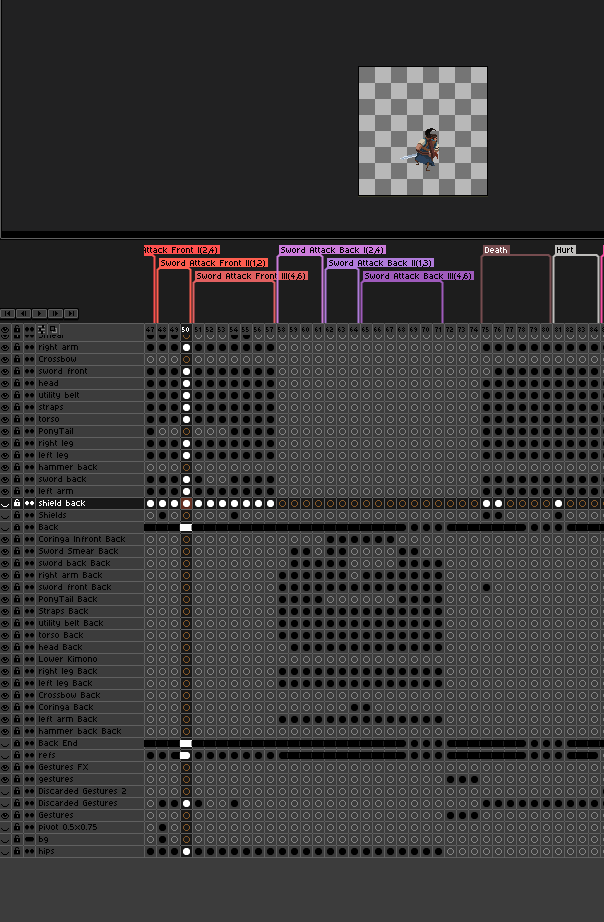
I particularly never had the issue you’re point at(Layer window expanding hit-area), but as soon as I had to work tons of layers I moved from 200% ScreenScaling to 100%, I get a lot of this issue with friends that start working with Aseprite.
Just to showcase the issue I’d have if I were using 200%
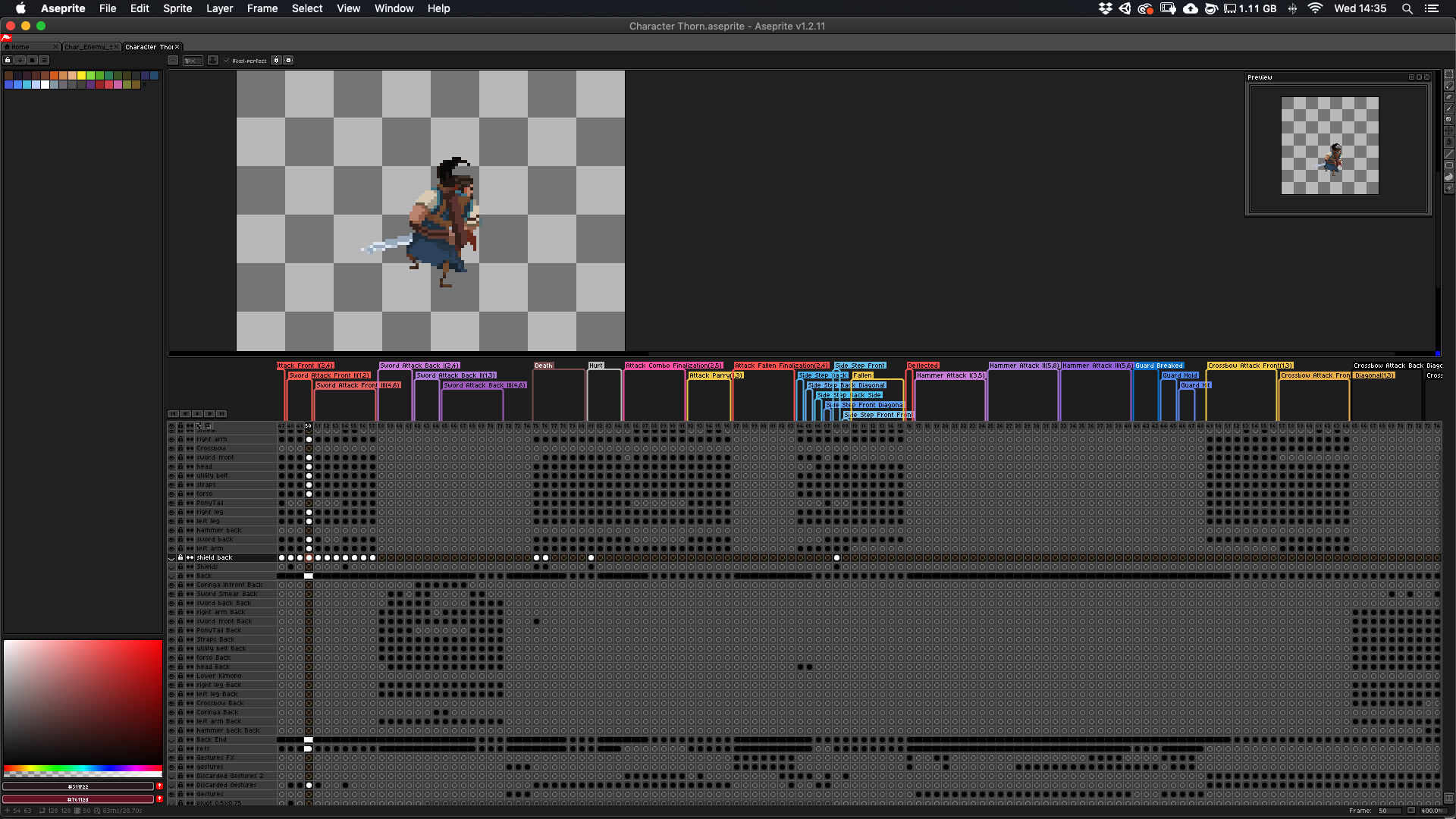
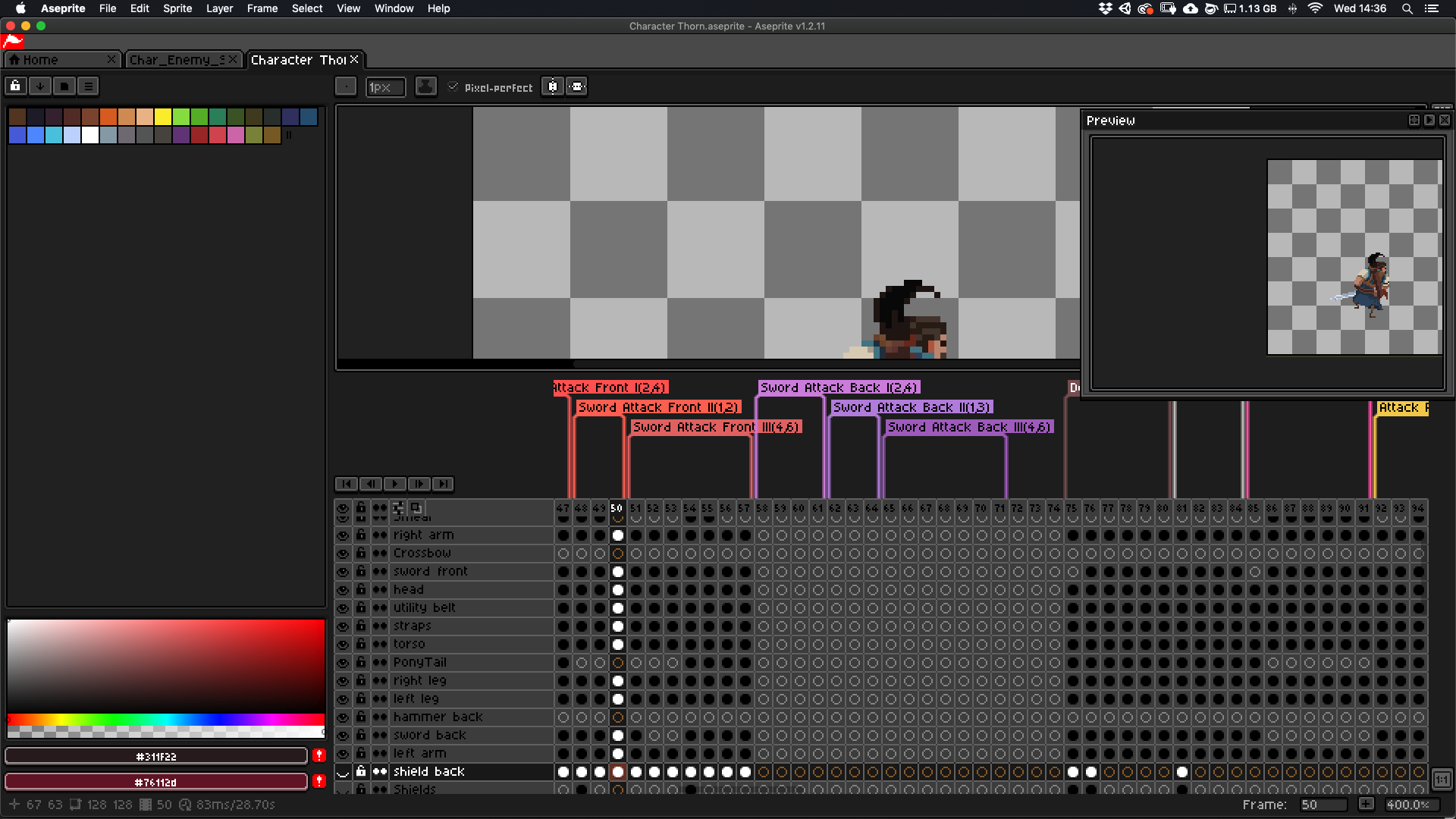
You can change it in the Preferences window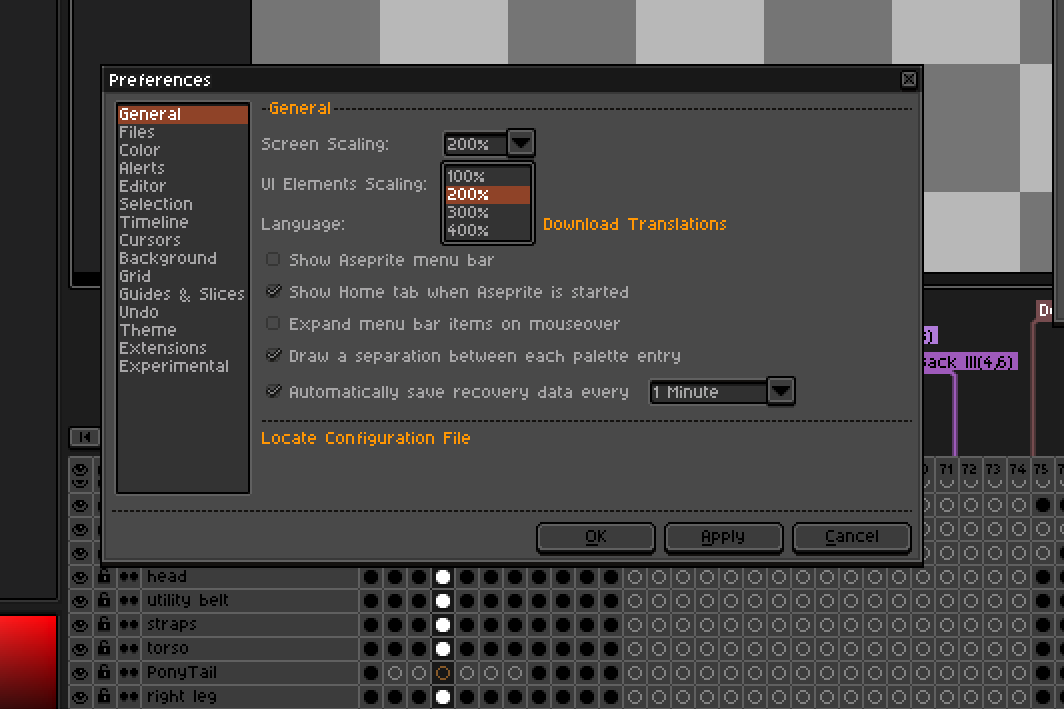
I hope that Helps
1 Like
Thanks for all that info Essecorrea!
I like the way you have used the UI scaling with the Screenscaling. I think that setup works for me
I shall give this a shot for my next few sessions 
Cheers!
1 Like