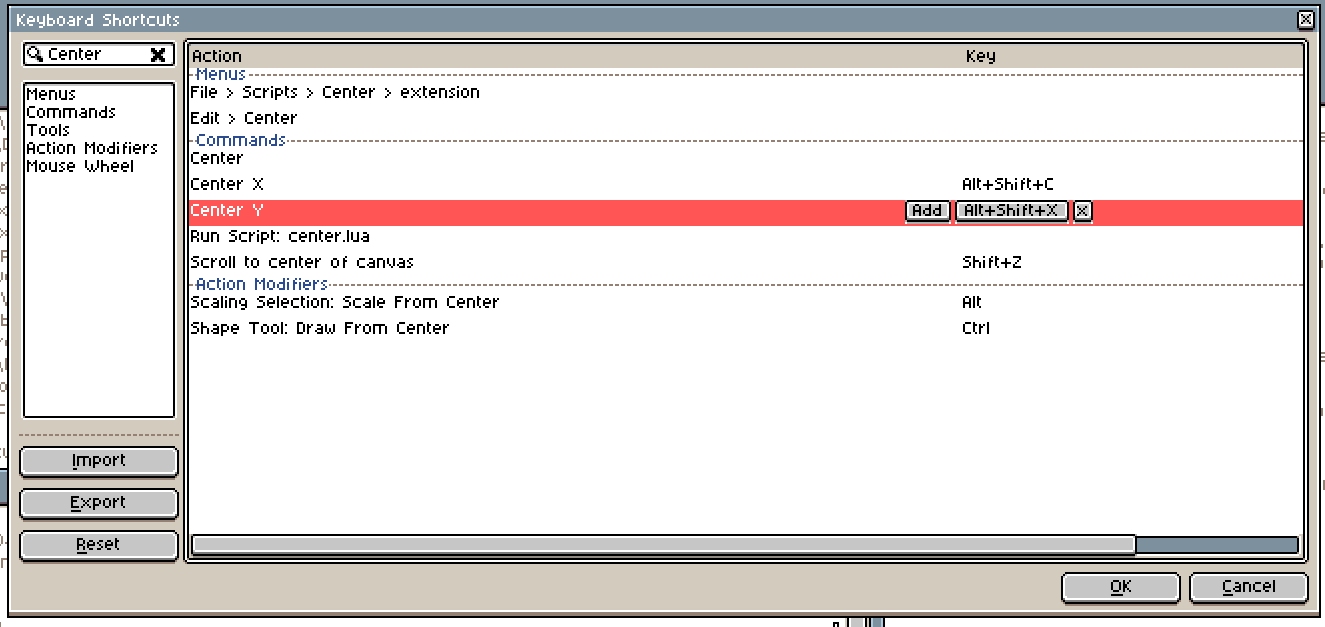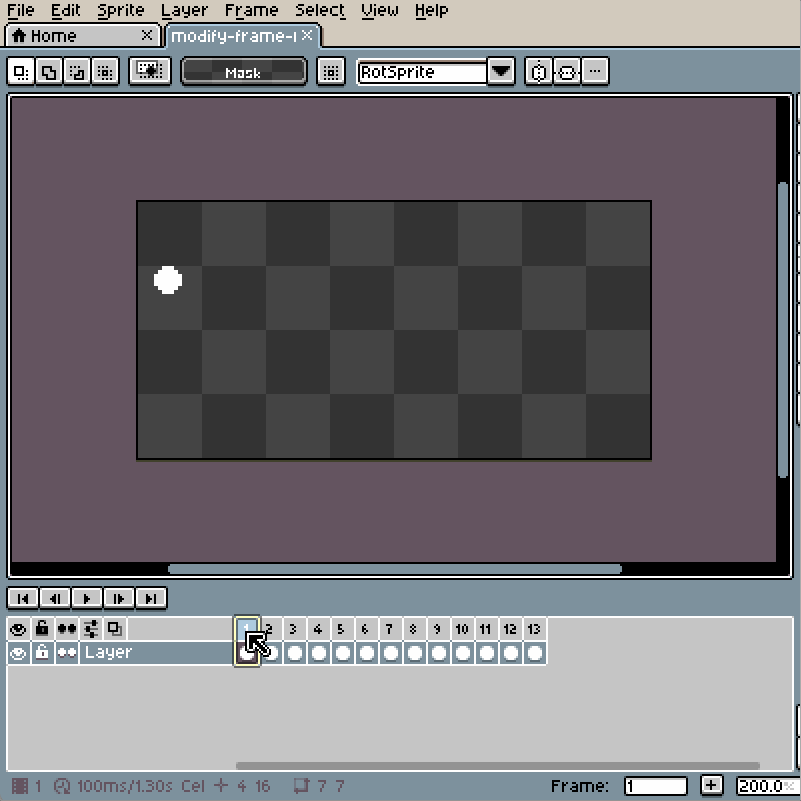Extend Cel - Download 
Extend Cel is a micro extension that provides an option to quickly link a cel with all proceeding empty cels.
Extension adds
- New cel context menu option - Extend Cel
Preview
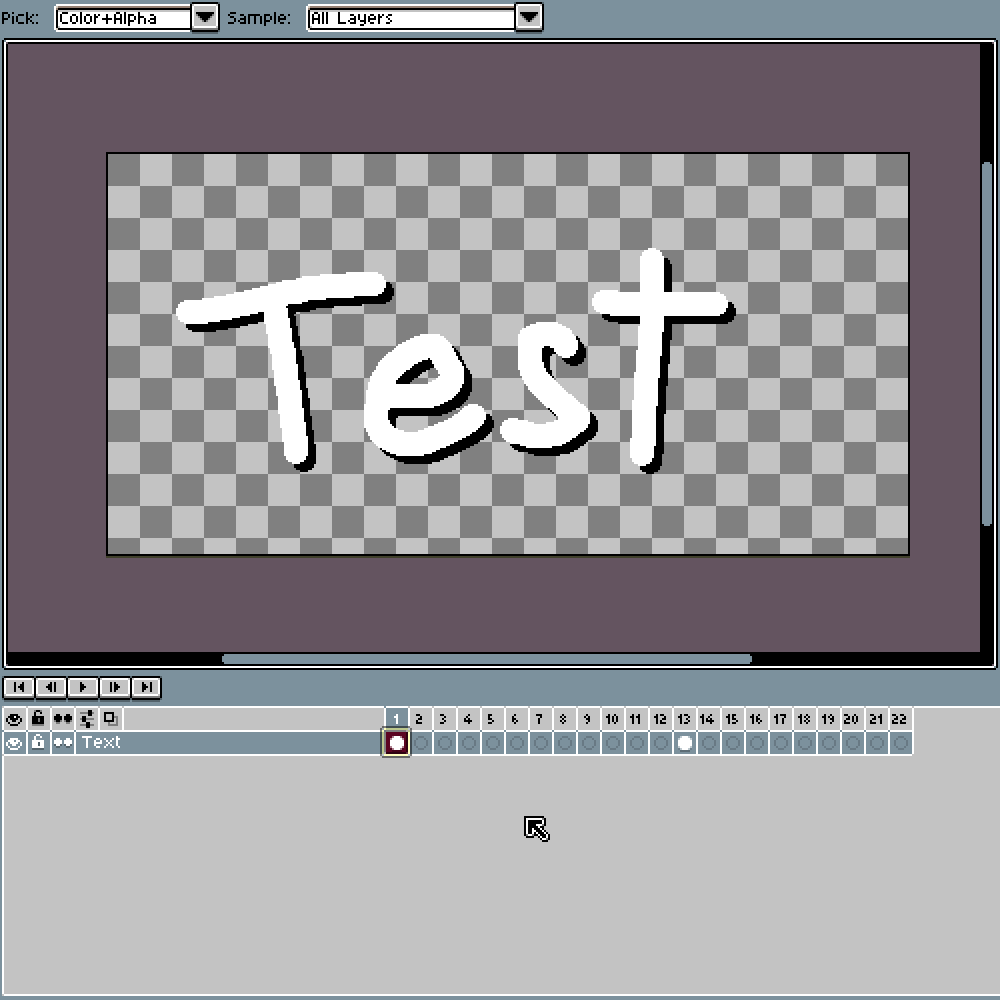
Go To - Download 
Go To is a micro extension that provides an option to search and go to a layer, tag, frame or sprite.
Extension adds
- New menu option - Sprite > Go to…
- New keyboard shortcut for the Go To option - Ctrl+G
Preview
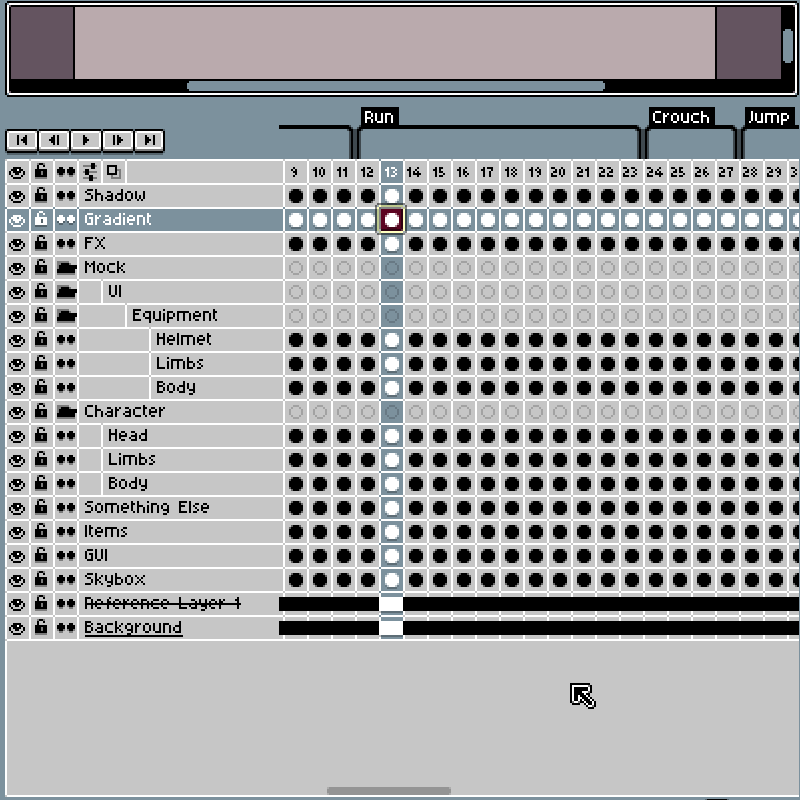
Select Content - Download 
Select Content is a micro extension that provides an option to precisely select cel’s content.
Extension adds
- New menu option - Select > Content
- New keyboard shortcut for the Select Content option - Ctrl+Shift+A
- New menu options for the cels context menu - Timeline > Cel (Right-Click) > Select Cel(s) Content:
- Union - select all non-transparent pixels of the selected cels
- Intersect - select only the overlapping, non-transparent pixels of the selected cels
- Inverse - select only pixels that are transparent in all selected cels
- Difference - select all non-transparent pixels of the selected cels that are not in the current selection
- Add to selection - add all non-transparent pixels of the selected cels to the current selection
- Subtract from selection - remove all non-transparent pixels of the selected cels from the current selection
- Intersect selection - leave only part of the selection that overlaps the non-transparent pixels of the selected cels
Preview
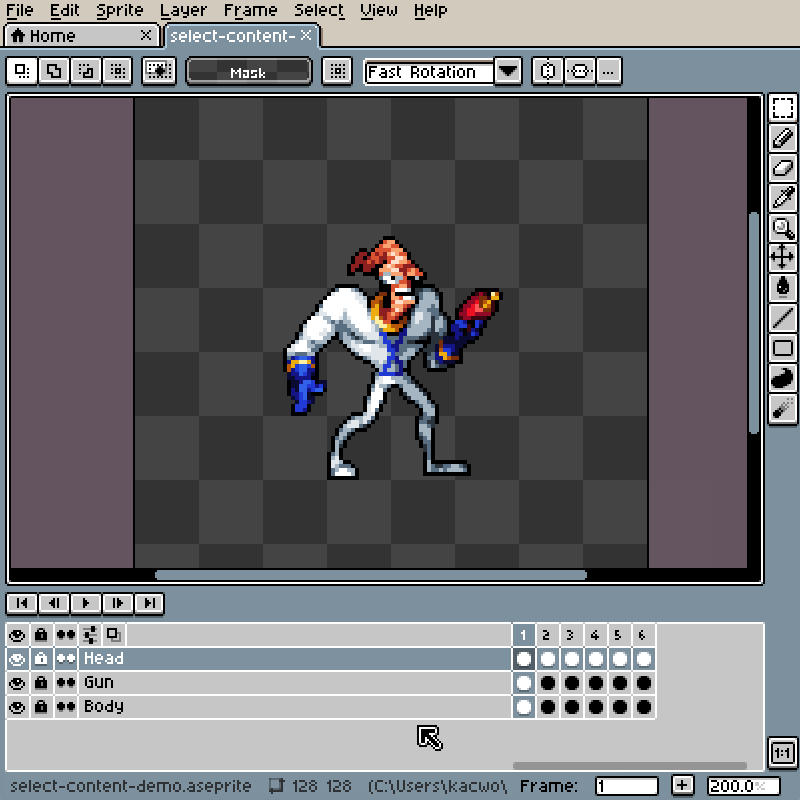
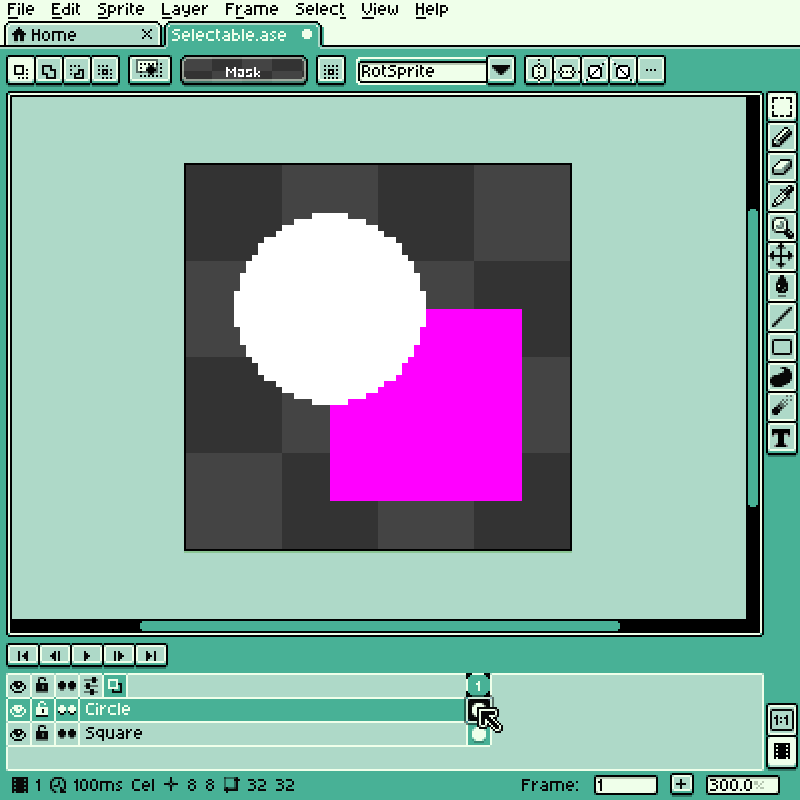
Center Image - Download 
Center Image is a micro extension that provides an option to move image content precisely to the center of a sprite or selection.
Extension adds
- New menu option - Edit > Center
- New options for keyboard shortcuts - Center X and Center Y
Preview
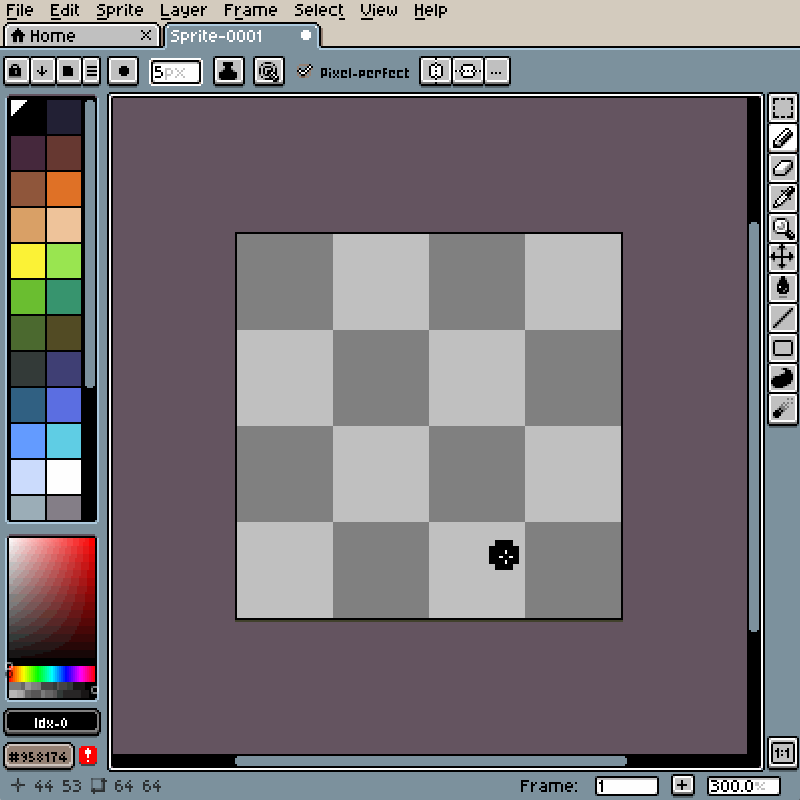
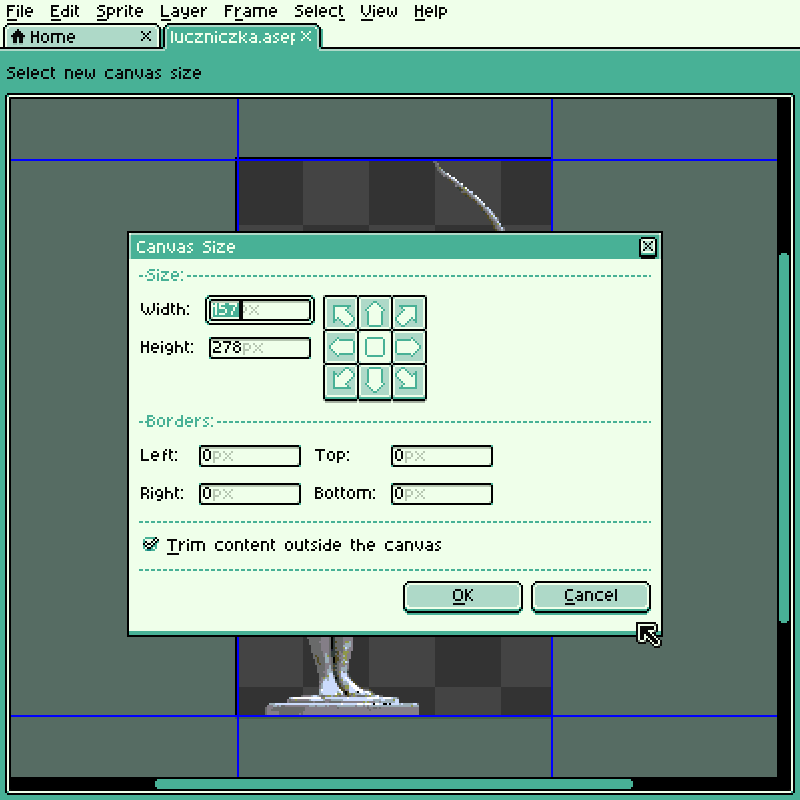
Brush Transformations - Download 
Brush Transformations is a micro extension that provides options to transform a brush on the fly.
Extension adds
- New menu option - Edit > Brush > Rotate 90 CW, with a default keyboard shortcut Alt+Shift+W
- New menu option - Edit > Brush > Rotate 90 CCW, with a default keyboard shortcut Alt+Shift+Q
- New menu option - Edit > Brush > Flip Horizontal, with a default keyboard shortcut Alt+Shift+H
- New menu option - Edit > Brush > Flip Vertical, with a default keyboard shortcut Alt+Shift+V
Preview
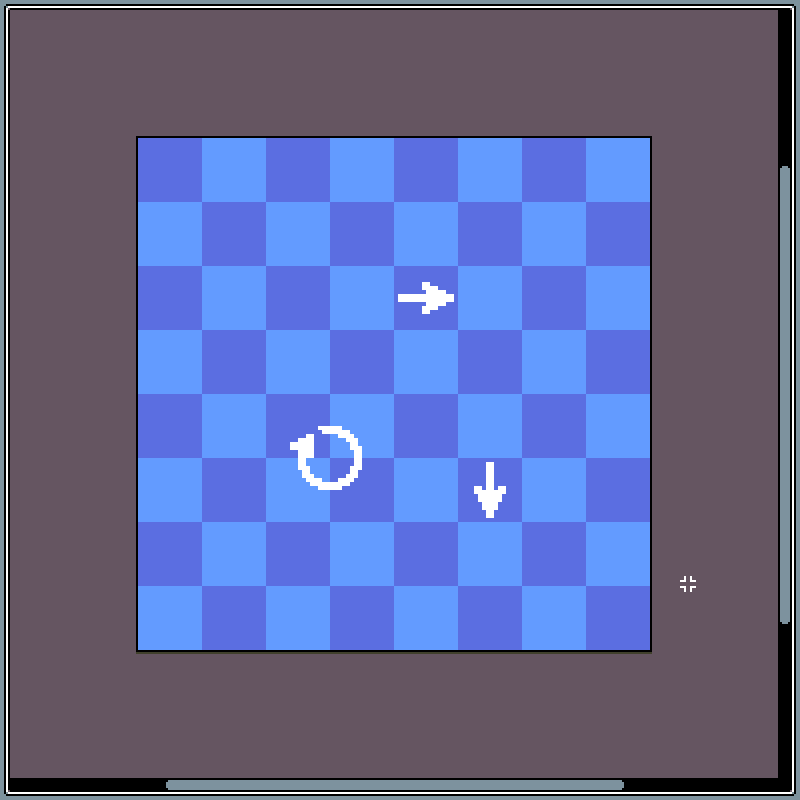
Modify Frame Rate - Download 
Modify Frame Rate is a micro extension that provides an option to speed up or slow down multiple frames simultaneously to a percentage of their current frame rate.
Extension Adds
- New menu option - Frame > Modify Frame Rate
Preview
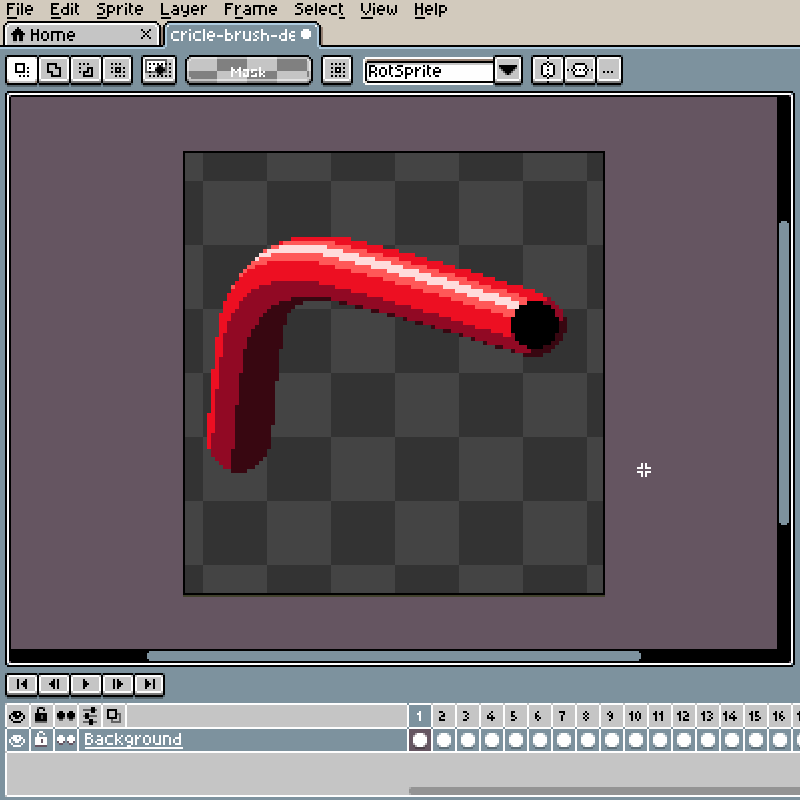
Cel Tracking - Download 
Cel Tracking is a micro extension that allows following the movement of cels from another layer.
Extension Adds
- New context menu options for cels - Track Cel(s) and Snap To Cel(s)
Preview
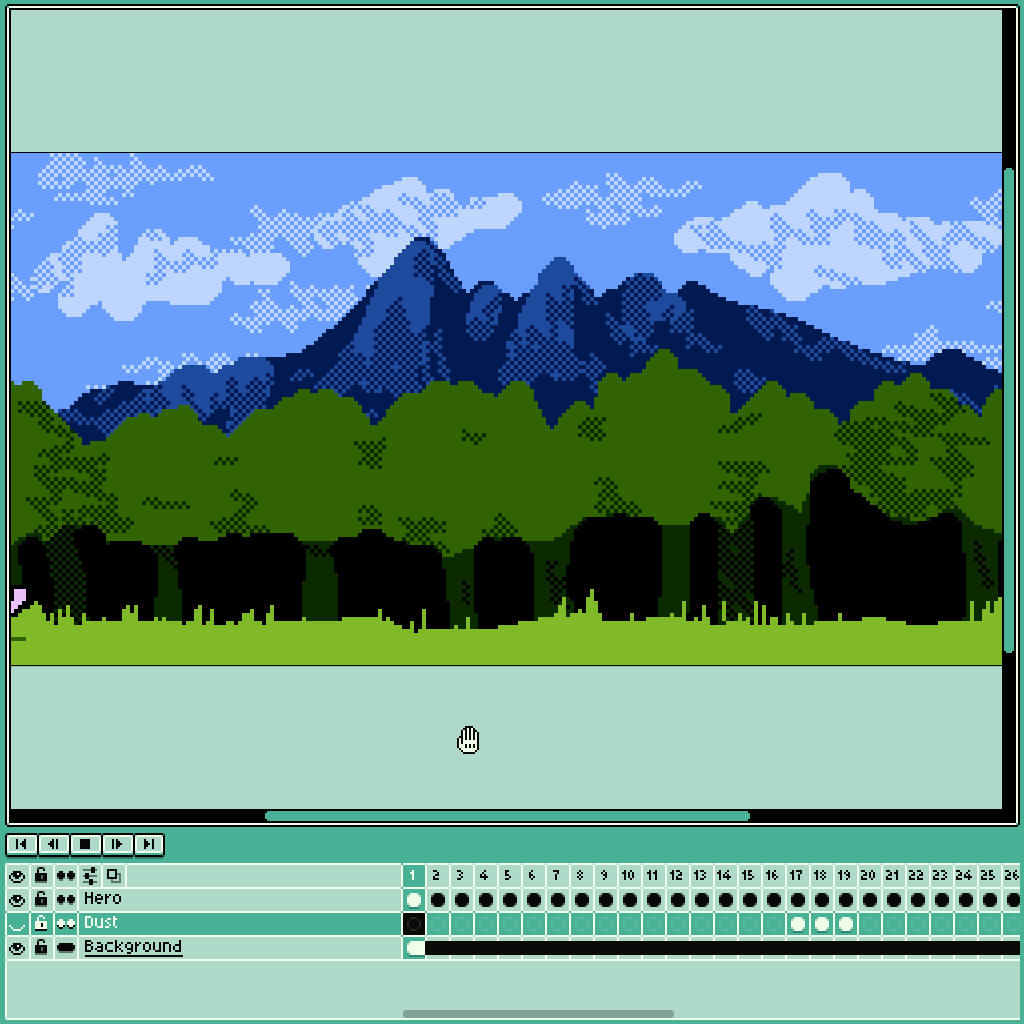
Randomize Brush - Download 
Randomize Brush is a micro extension that provides an option to change brush properties (size, angle, color) on every click.
Extension Adds
- New menu option - Edit > Brush Properties
Preview
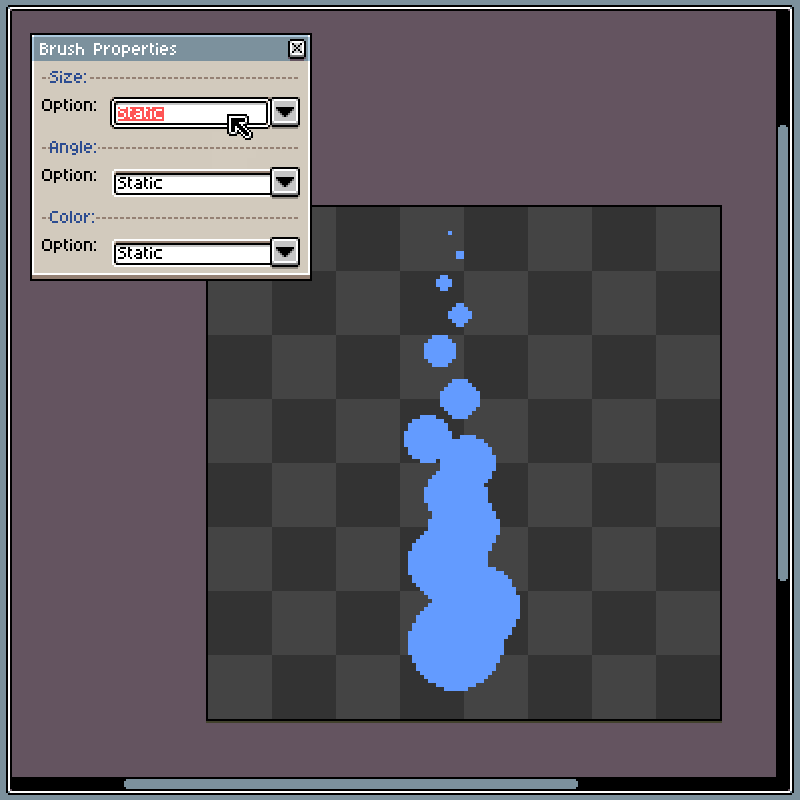
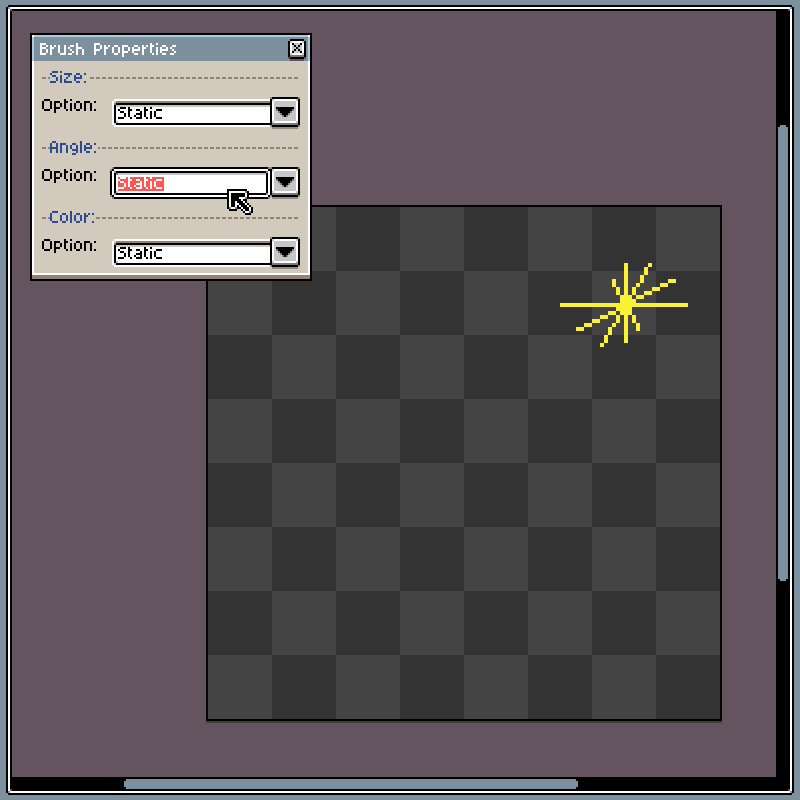
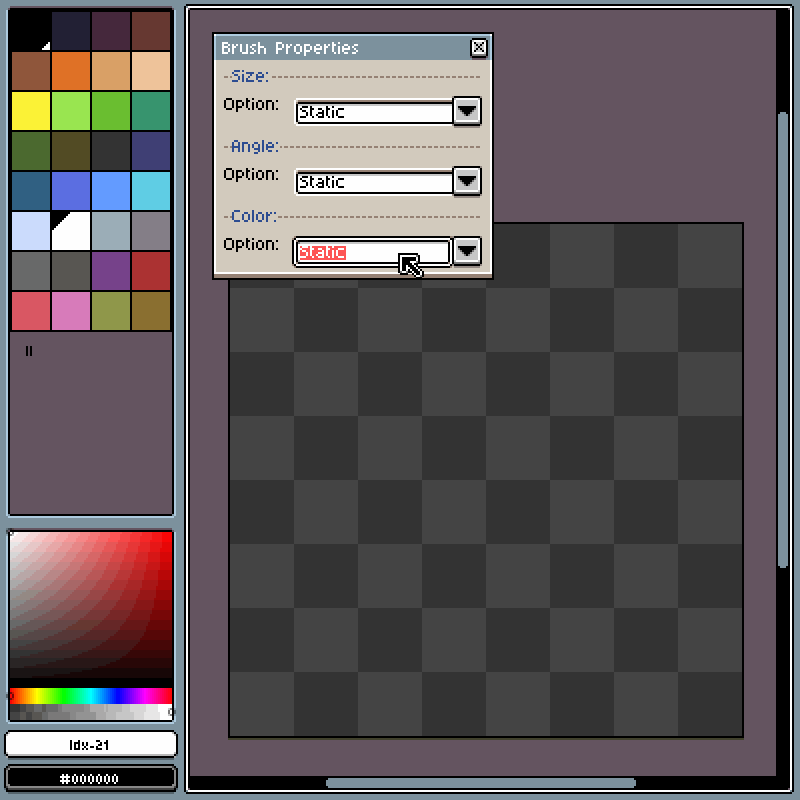
Playback Shortcuts - Download 
Playback Shortcuts is a micro extension for Aseprite that provides customizable keyboard shortcuts for playing tagged animations, and a new option to play a sequence of tags one after another.
Concept for the extension by Daniele Lynx Lasalandra
Extension adds
-
New keyboard shortcuts for playing a tagged animation - Ctrl+1, Ctrl+2, …, Ctrl+9, where the number corresponds to the tag’s order in a sprite, starting from the first frame
-
New keyboard shortcut for playing the entire animation, ignoring tags - Ctrl+0
-
New keyboard shortcut for playing previous/next tagged animation - Ctrl+, and Ctrl+.
-
New menu option - Frame > Tag Playback > Shortcuts… (for Aseprite v1.2, it’s Frame > Tag Playback Shortcuts…), for customizing tags assigned to keyboard shortcuts
-
New menu option - Frame > Tag Playback > Sequence… (for Aseprite v1.2, this option is NOT available), for setting up a sequence of tags to be played one after another, this sequence can also be assigned to a keyboard shortcut
Note
When using the extension with Aseprite v1.3, information about customized keyboard shortcuts, and tag sequences are stored inside the Aseprite file. This allows for restoring set configurations after reopening the file, even on a different device (given the extension is installed there as well).
However opening an Aseprite file containing extension data in Aseprite v1.2 will display an error - it has nothing to do with the image data and you can safely ignore it, just note that a file saved in this version will wipe the extension data (all information about the image is preserved).
Preview
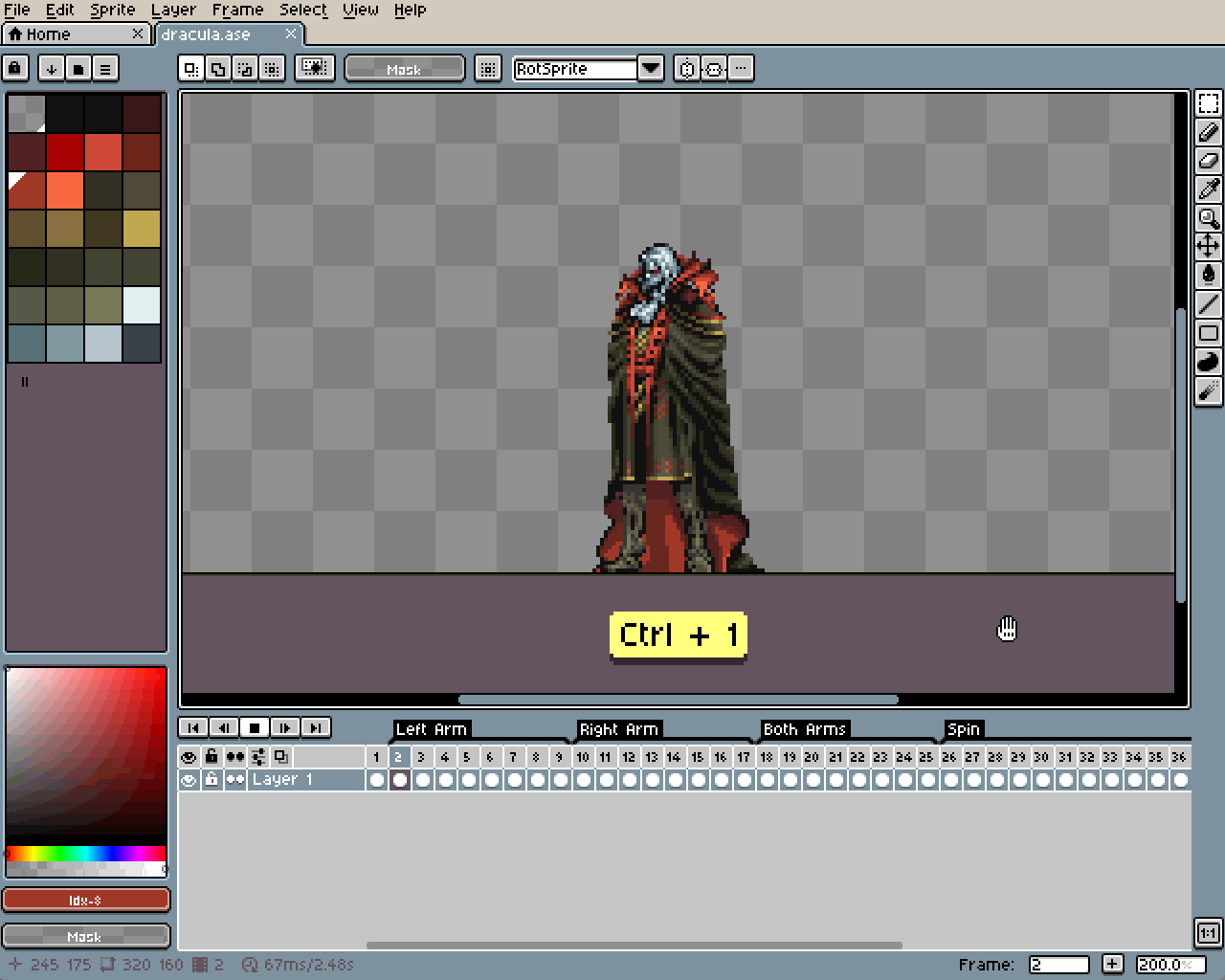
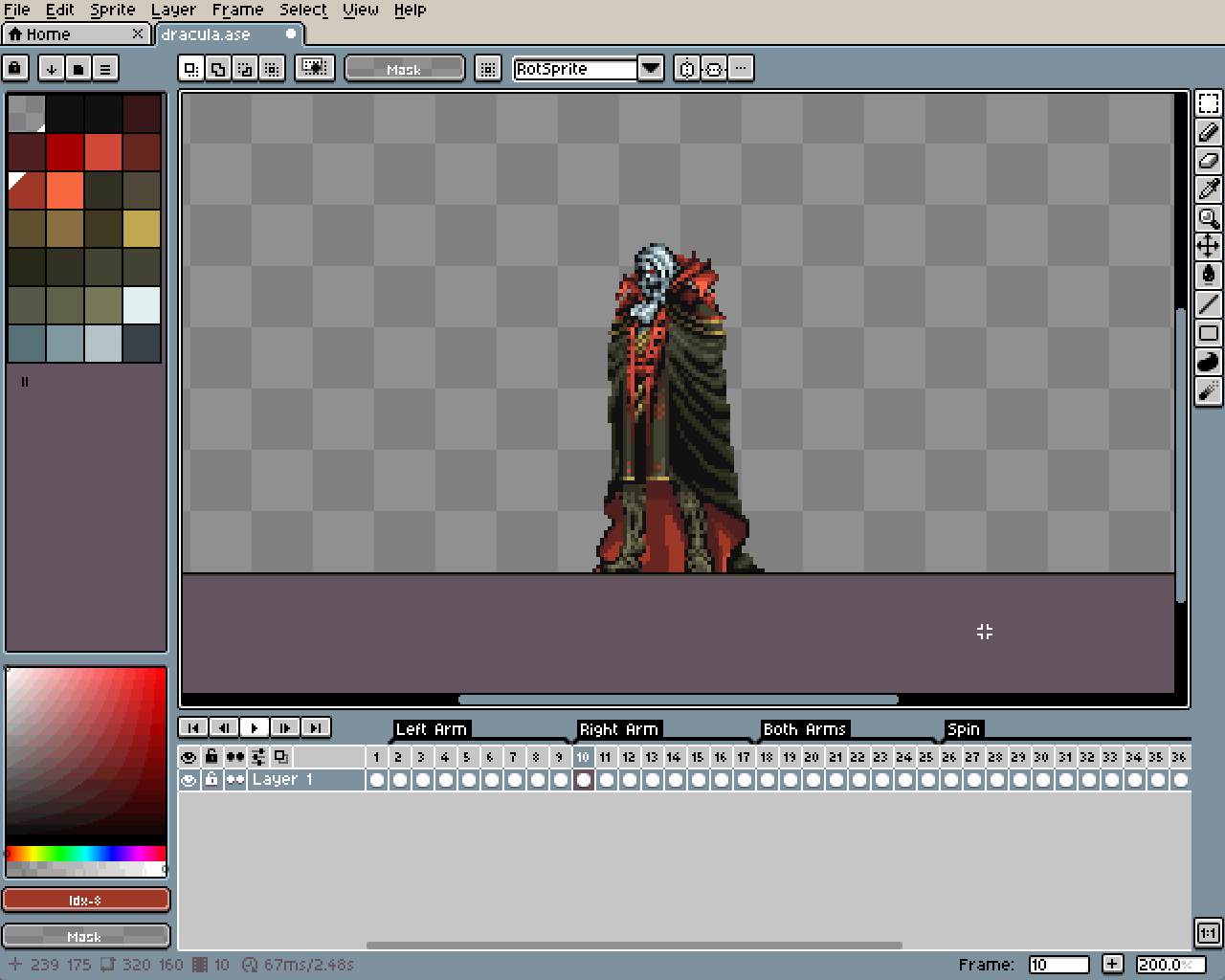
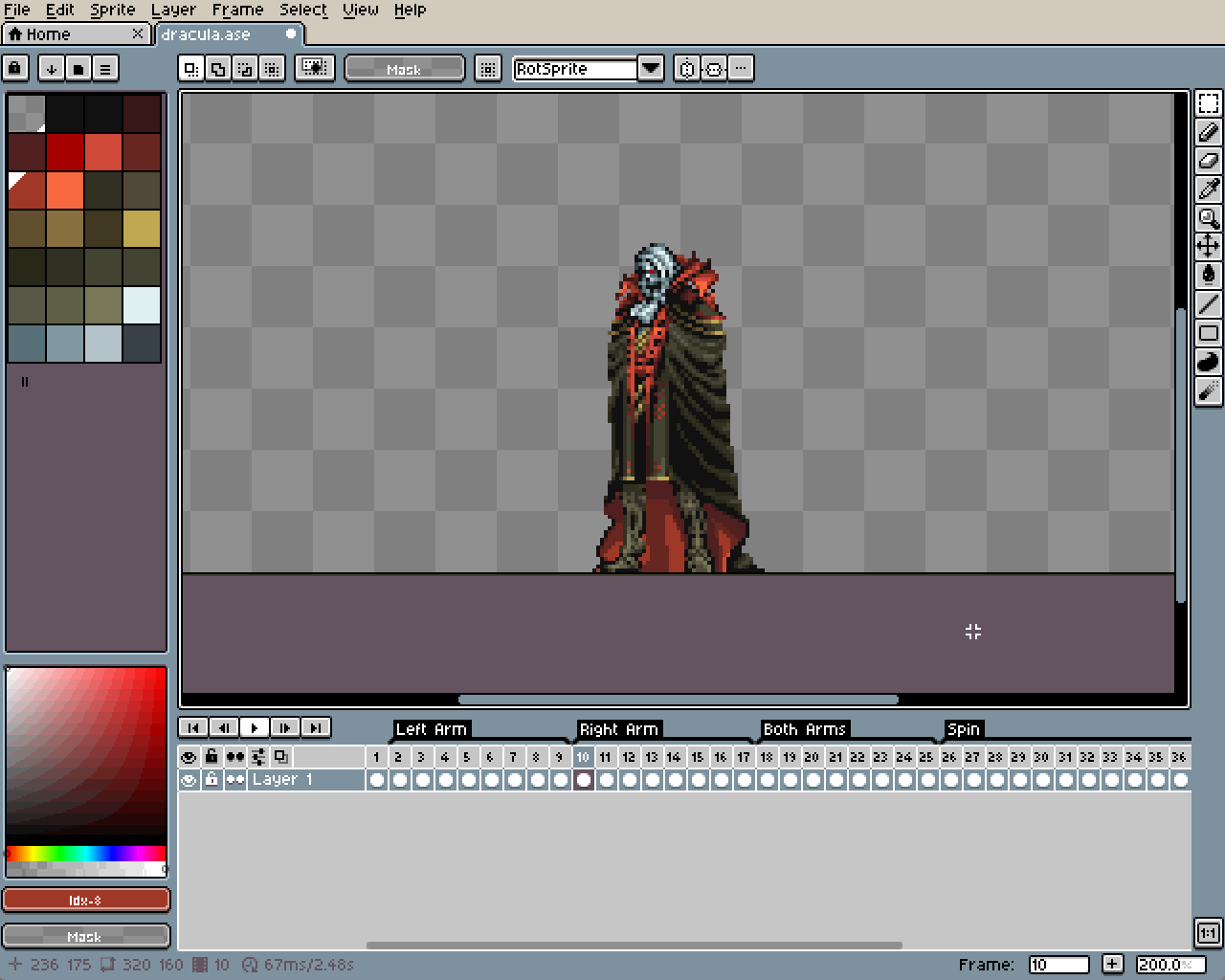
Source Code
All extensions are also available on GitHub .