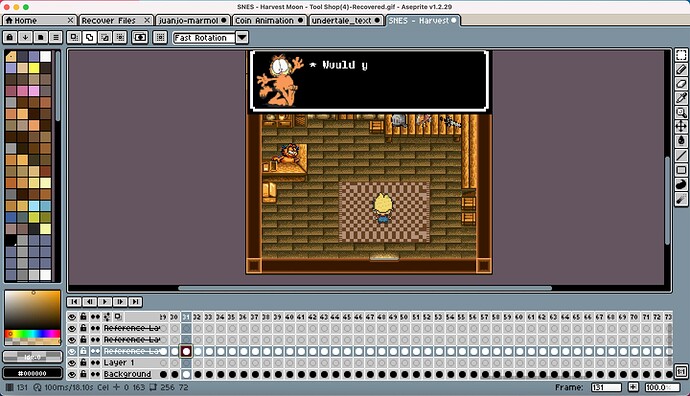Hey Olga,
Thanks for the tip! Really appreciated it!
Sorry to bother you however, I was just searching through some video tutorials on how to make my reference layers as normal layers so my animation with the Garfield text should play when exported - but I unfortunately couldn’t find anything helpful.
If you don’t mind, would it be possible for you so potentially send me a screen recording emulating my situation as seen in 'Image 1".
If you’re wondering how I just did it, downloaded a ‘GIF’ file after making what I wanted here, “Undertale/Deltarune text box generator - Demirramon's hideout”. I then found this on the Aseprite forum and followed the instructions stated in one of the replies. The link to the forum is posted here “Importing image sequence for rotoscoping”.
Hopefully if you can emulate it for me to my scenario like in the image down below, that would certainly be an absolute great help.
My apologies if this seems like too much, but unfortunately I’m not very familiar with this type of software and to some extent it’s a bit too confusing for myself to understand considiering there’s a lot to do in this program.
Hope you can understand.
- Thanks, Pokozin