I made a tool for animate an image (multi-layer allowed) according a desired path, gif mini tutorial included, enjoy!
PathAnimator

Github repository: here
This tank was done with ‘path_animator.lua’ (caterpillar pads, tank vibration, tree shadow) and ‘rotar.lua’ (the wheels):
The most very basic tutorial of this tool:
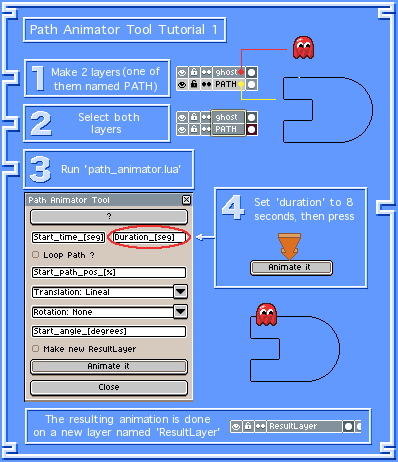
You can report issues on gasparoken@gmail.com
17 Likes